Did a “Missing Transcript” error appear in an Accessibility Checker audit of one of your WordPress posts or pages? Read on below for an explanation of this error, how it impacts your website’s accessibility, and how to fix it.
Table of Contents
- About the Missing Transcript Error
- Impact on Accessibility
- Why are transcripts important?
- How transcripts help people with different forms of disabilities
- How transcripts help people without disabilities
- Transcripts are good for search engine optimization
- Transcripts are different from captions
- Do videos with captions still need a transcript?
- Basic transcripts vs descriptive transcripts
- How audio descriptions improve accessibility
- Relevant WCAG 2.1 Success Criteria
- How to Fix a Missing Transcript Error
- What to do (in short)
- How to find videos or audio files without transcripts on your WordPress post or page
- How to create a transcript for videos and audio files
- Tips for drafting high-quality transcripts
- Example of a good transcript
- Pros and cons of linking to transcripts vs including them directly on the post or page
About the Missing Transcript Error
What is a transcript?
A transcript is a written record of what was said in an audio clip or the audio from a video. Transcripts can be compiled using a speech reading technology, written manually, or created with a combination of the two. When provided alongside video and audio clips, transcripts help individuals better understand the content of the clip.
What does the Missing Transcript error mean?
A missing transcript error means that there is an audio or video clip on your website that does not have a transcript.
How does Accessibility Checker test for missing transcripts?
While auditing your page or post content, Accessibility Checker will look for audio and video embeds or audio and video files that are linked directly to, and then check for the word “transcript” within 25 characters of the embedded or linked to media.
Currently, Accessibility Checker looks for the following when identifying audio or video files: an embedded YouTube, Vimeo, or other WordPress media embed, a QuickTime, Windows Media Player, or RealPlayer movie embed, or a link to a file with one of the following extensions: 3gp, aif, aiff, asf, asx, avi, flv, m4a, m4p, mov, mp2, mp3, mp4, mpa, mpeg, mpeg2, mpg, mpv, ogg, ogv, qtl, ra, ram, smi, smil, wav, wax, webm, wma, wmp, or wmx.
Limitations of our Missing Transcript test
It is important to note that there are some limitations to Accessibility Checker’s test for identifying if a transcript is present.
As described above, Accessibility Checker merely looks for the presence of the word transcript, as an indication that you have included a transcript on the page. It is not able to determine if your transcript is properly formatted or complete, or, in the case of transcripts that are linked to or are located within an accordion or similar element, Accessibility Checker cannot determine that transcript can be successfully read by users of assistive technology.
In order to fully determine that your transcript is fully accessible, you’ll need to manually review it for proper formatting and completeness.
Impact on Accessibility
Why are transcripts important?
For prerecorded video and audio, transcripts are required a Web Content Accessibility Guidelines (WCAG) Level A. Transcripts are important because they provide access to videos and audio clips for individuals who would not otherwise be able to receive or understand the information.
For longer video and audio files, transcripts allow users to skip ahead and quickly find the information they are looking for or to skim the conversation and determine if they want to watch or listen to the full video. There are also a number of accessibility benefits of transcripts for people of a wide range of abilities.
How transcripts help people with different forms of disabilities
Transcripts can help people with a variety of disabilities beyond those who are deaf or hard of hearing.
For those with learning disabilities or attention deficit disorder (ADD)/ attention deficit hyperactivity disorder (ADHD), accessing materials both through reading and listening can aid in comprehension and deeper learning.
While ESL (English as a second language) or second language learners of any language are not considered disabled, the same approach – having a transcript available that they can read while listening to the audio or video file – helps them to better understand the material. Additionally, transcripts can be easily translated into a variety of languages making the audio and information available worldwide.
For those who are both deaf and blind, a transcript is the only way that they will be able to access the information in the video or audio file.
How transcripts help people without disabilities
Transcripts are also frequently used by people who are not disabled. As previously mentioned, a transcript is a valuable asset for translation into other languages. Transcripts are searchable, which helps all people find the information they are looking for. There is also a significant number of people who prefer to read content rather than watch or listen to it. Having a transcript provides these users with access to the information even if they never hit play.
Additionally, if a video or audio clip fails to load on your website, users will still have access to the transcript so that they can read information that would otherwise be lost by the failed video or audio embed.
Transcripts are good for search engine optimization
If your transcript is embedded directly on the page or post rather than being included as a linked document, there are also likely to be search engine optimization (SEO) benefits that are important to some organizations. This American Life, the NPR podcast, ran a study to see the impact of adding transcripts to their website and found:
- 7.23% increased user engagement,
- 4.36% increase in new inbound traffic, and
- 3.89% increase in backlinks.
These are just the results of one study, but there is no question that add additional text content will increase engagement and make your pages and posts more findable.
Transcripts are different from captions
Transcripts and captions are different. Captions include dialogue, identifications of who is speaking, and descriptions of important non-speech information conveyed through sounds, such as meaningful sound effects or vocal tone. In this way, the information conveyed in transcripts and captions is identical, but their method of delivery is different.
Captions are transcriptions of audio and dialogue in a video that are visible on the video and synconized with the video – meaning the text is visible on the video at the same time that the spoke words or sounds would be heard by a hearing person watching the video with the sound turned on. Captions can be open, meaning they are always visible, or closed. Closed captions can be turned off and on at the discretion of the viewer.
Because captions are included on a video, they require the ability to see and are not available to blind or visually impaired users.
Do videos with captions still need a transcript?
Yes, even if you have captions on your video, you are required to provide a transcript for accessibility purposes for all prerecorded video, which includes live video made available for later viewing.
While providing captions satisfies the Americans with Disabilities Act (ADA) for providing an equivalent experience for people who are hard of hearing or deaf, captions are not accessible to people who are blind or visually impaired, or for those who are slow readers or relying on a translation tool to understand the language. Only a transcript can meet these accessibility needs
Basic transcripts vs descriptive transcripts
There are two different types of transcripts that you can create. Basic transcripts are transcripts that include text only for the speech and important non-speech audio in the video or audio file. The trasncripts are the most commonly used and are considered sufficient for most accessibility requirements.
If you would like to make your content accessible to people who are both deaf and blind, then you need a descriptive transcript for any video content. Many things that happen in videos are entirely visual, with no auditory component. For example, a person can make a facial expression but not say any words. The camera can show a mountain scene, but no one in the movie says, “this is a mountain scene.” Audio descriptions are the solution to make visual information in movies accessible to blind people. And a transcript that includes these descriptions would make videos accessible to deaf-blind people.
How audio descriptions improve accessibility
Audio descriptions are nothing more than an audio track with a narrator explaining what is happening visually. The narrator speaks when there are gaps in the dialogue and other sounds of the movie or video, providing enough commentary to give blind people the context they need to understand what is happening on the screen. Audio descriptions are required for WCAG 2.1 Level AA compliance.
Here is an example of an audio description. Can you visualize what is happening?
Man’s Voice: Now in a black sky [trumpet music] a sliver of sunlight crests the earth, rays of light shoots off the continents, and a three-dimensional word orbits the planet. Universal. Words appear: www.UniversalStudios.com
Relevant WCAG 2.1 Success Criteria
There are a large number of Web Content Accessibility Guidelines that apply to video and audio files and providing transcripts. Some or all of these success criteria may apply to your website depending upon which conformance level you need to meet.
1.2.1 Prerecorded Audio-only and Video-only – Level A
For prerecorded audio-only and prerecorded video-only media, the following are true, except when the audio or video is a media alternative for text and is clearly labeled as such:
- Prerecorded Audio-only: An alternative for time-based media is provided that presents equivalent information for prerecorded audio-only content.
- Prerecorded Video-only: Either an alternative for time-based media or an audio track is provided that presents equivalent information for prerecorded video-only content.
1.2.3 Audio Description or Media Alternative (Prerecorded) – Level A
An alternative for time-based media or audio description of the prerecorded video content is provided for synchronized media, except when the media is a media alternative for text and is clearly labeled as such.
1.2.5 Audio Description (Prerecorded) – Level AA
Audio description is provided for all prerecorded video content in synchronized media.
1.2.7 Extended Audio Description (Prerecorded) – Level AAA
Where pauses in foreground audio are insufficient to allow audio descriptions to convey the sense of the video, extended audio description is provided for all prerecorded video content in synchronized media.
1.2.8 Media Alternative (Prerecorded) – Level AAA
An alternative for time-based media is provided for all prerecorded synchronized media and for all prerecorded video-only media.
How to Fix a Missing Transcript Error
What to do (in short)
To fix a missing transcript error, you will need to create a transcript for any of the video or audio clips that have been flagged as missing a transcript. Once you have created the transcript, you can either add the transcript content directly within your post or page or link to the transcript if you’re including it as a downloadable doc or PDF file. You need to explicitly include the word “transcript” within a heading before the transcript on the page or in the link to your file, and it needs to be within 25 characters of the audio or video embed or link.
If your audio or video embed/file is a media alternative for text, such as an audio file that allows website users to listen to an exact reading of the text in a blog post, then you can safely “Ignore” the Missing Transcript error.
How to find videos or audio files without transcripts on your WordPress post or page
First, install the free Accessibility Checker WordPress plugin.
For any pages or posts that have a Missing Transcript error in the WordPress editor, you can open the details tab in the Accessibility Checker meta box, then expand the Missing Transcript error to see a list of code that caused the error to appear.

In the example above, there is one video marked as missing a transcript and the following code is shown in the error details section:
<figure class="wp-block-embed-vimeo wp-block-embed is-type-video is-provider-vimeo wp-embed-aspect-16-9 wp-has-aspect-ratio"><div class="wp-block-embed__wrapper"> https://vimeo.com/463546801 </div></figure>Generally, missing transcripts are relatively obvious because you’ll know if you have provided transcripts for videos on your pages or posts. However, if you have a long page with many videos, looking at the video’s code may be helpful to you. In this case, if this were your website, you could look at the flagged code and see that the video being flagged comes from Vimeo and the exact URL to the video. You could then go to that video’s URL to see what the video is, which should help you find it on the page or post where the error was flagged.
How to create a transcript for videos and audio files
An online search will reveal many transcription services that can turn your audio or video content into transcripts. These services generally charge a fee based on your content length. They can be a worthwhile investment if you require transcription on a tight deadline or require transcriptionists with particular subject backgrounds (medical, legal, or other languages).
In addition to transcription services, transcription software and transcription apps are also available to convert audio and video files into text. For converting larger amounts of content that is not highly specialized, this may be an ideal option and more cost-effective. Temi is an automated transcription platform Equalize Digital has used, but there are several other good options available via an online search.
When looking for no-cost transcription, Google Docs provides a Voice Typing option that works reasonably well using your computer’s microphone.
If you go with a voice-to-speech or AI-powered transcription option, the result will need to be carefully reviewed, edited, and formatted, but these can prove to be ideal options for organizations on a tight budget while providing a head start in drafting the transcript. Your transcript can be created in a word processing software such as MS Word or Google Docs, or can be typed directly into your WordPress page or post editor.
Tips for drafting high-quality transcripts
When creating transcripts without a transcription service, it’s essential to listen to the audio or video file first to get a solid understanding of the event, speech, or discussions. Ensuring that you have the correct spelling of participants’ names in advance and other relevant specific information (names of locations, businesses, or other people mentioned) will help ensure a high quality and accurate transcript. After listening to the file and taking notes for these particular details:
- Go back and listen again to type the first draft.
- If you’re an experienced typist, use shortcuts and notations to speed the work.
- Once the draft is done, proofread to complete notations and shortcuts, ensure spelling is correct, and edit out extraneous sounds or words that may not be necessary (a speaker who says, “Um” or “like” routinely while talking, throat clearing, stutters).
After proofreading is complete, formatting the document is the final step. Formatting includes appropriate headings and ensuring that it is clear which speaker is making each statement. Other recommendations for making transcripts more useful include:
- Format the information in logical paragraphs and sections. Lists and other HTML elements can be used to make the transcript readable.
- Add headings and links within the transcript to increase readability and and help with SEO.
- Clarifying information can be included but should be denoted in [brackets].
- Make sure to denote the speaker’s name. Hanging indents can make speaker names stand out, alternately if it is an interview with only two speakers, you might consider bolding the interviewee’s name to make their statements stand out.
- Only include timestamps when they’re necessary for understanding or finding something in the video. In most cases, timestamps are unnecessary clutter and should be excluded from the transcript.
Example of a good transcript
Here is an example of a formatted transcript with two speakers.
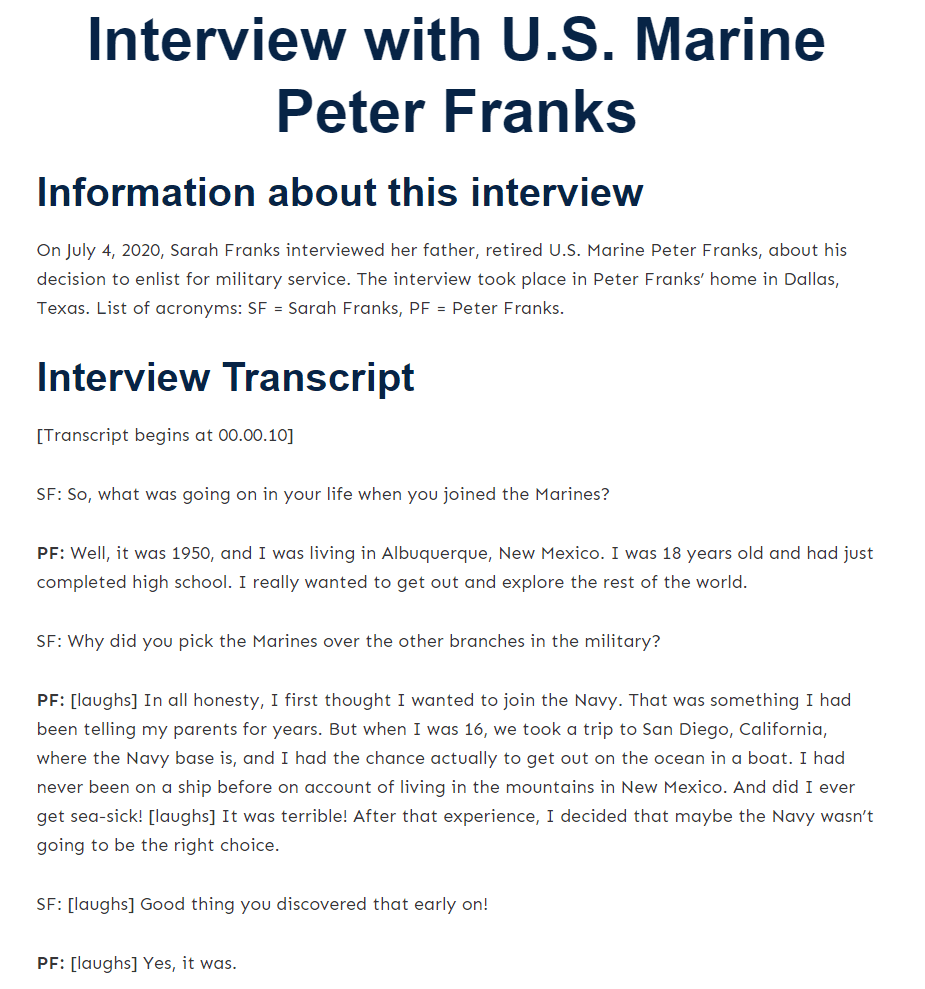
The code for the transcript shown above looks like this:
<h1>Interview with U.S. Marine Peter Franks</h1>
<h2>Information about this interview</h2>
<p>On July 4, 2020, Sarah Franks interviewed her father, retired U.S. Marine Peter Franks, about his decision to enlist for military service. The interview took place in Peter Franks' home in Dallas, Texas. List of acronyms: SF = Sarah Franks, PF = Peter Franks.</p>
<h2>Interview Transcript</h2>
<p>[Transcript begins at 00.00.10]</p>
<p>SF: So, what was going on in your life when you joined the Marines?</p>
<p><strong>PF:</strong> Well, it was 1950, and I was living in Albuquerque, New Mexico. I was 18 years old and had just completed high school. I really wanted to get out and explore the rest of the world.</p>
<p>SF: Why did you pick the Marines over the other branches in the military?</p>
<p><strong>PF:</strong> [laughs] In all honesty, I first thought I wanted to join the Navy. That was something I had been telling my parents for years. But when I was 16, we took a trip to San Diego, California, where the Navy base is, and I had the chance actually to get out on the ocean in a boat. I had never been on a ship before on account of living in the mountains in New Mexico. And did I ever get sea-sick! [laughs] It was terrible! After that experience, I decided that maybe the Navy wasn't going to be the right choice.</p>
<p>SF: [laughs] Good thing you discovered that early on!</p>
<p><strong>PF:</strong> [laughs] Yes, it was.</p>
<p>[Transcript ends at 00.01.25]</p>This example demonstrates how headings can be used to introduce and label the transcript and that the normal conversation between the two speakers can be simply contained in paragraphs.
Pros and cons of linking to transcripts vs including them directly on the post or page
Once the transcription is complete, what’s the best way to share it? There are three ways to consider:
- Include the transcript directly on the page with the audio or video content.
- Link to a separate page that contains the transcript.
- Link to a pdf file that includes the transcript.
Here are the pros and cons of each.
Recommended: place the transcript on the post or page
Placing your transcript on the same page where the media file can be watched or listened to is our recommended method of providing transcripts. Having a transcript available immediately following the media file reduces the number of interactions required of the user and is the fastest and easiest way for them to find and interact with the transcript. Additionally, if the transcript is embedded on the website, it can be quickly translated for speakers of other languages by their browser. Having a transcript on the same page as the media helps boost the page’s SEO by enhancing the page’s quality content score and keywords.
The main downside of having a transcript on the same page as the media is that it may be less easy for people to save or print the content if your website does not have good print styling. Additionally, on-page transcripts can have implications for your website’s design particularly if the transcript is long, though it is acceptable to place the transcript in an accessible accordion as we did in the audio description section of this article.
Alternative 1: place the transcript on a new page
Placing the transcript on a new web page is a good second option that keeps the transcript available on the website. This would help if there are design concerns with having the transcript on the same page as the media file, but would still allow the transcript to be easily translatable.
This option can also help improve your SEO by creating relevant content links within your website, though it could weaken the quality score of the original page by reducing the content and keywords on that page. If you have used the same media file on multiple pages within your website, having one centralized source for the transcript will reduce content duplication throughout the website.
The downside to to having the transcript on a different page is that it requires extra clicks and navigation efforts on the part of your users, and there are accessibility considerations that need to be made regarding whether or not to open the link to the transcript page in a new tab.
Alternative 2: link to a PDF file
If the transcript is one that visitors may want to print out or download and save, linking to a pdf may be a good solution. PDFs are great for ensuring that the transcript is formatted for print and can give users something to look back at easily, however, there are other considerations regarding accessibility within PDF documents which may make this a less than ideal option.
Like having the transcript on a new page, a PDF or downloadable transcript requires extra user interactions to access. It may be harder to translate a PDF transcript and if your PDF is not accessible it will not be able to be read by users of assistive technology at all. For these, reasons we generally do not recommend PDF transcripts.