Is your WordPress site missing focus outlines when you tab through it with the Tab key? This article explains how to easily add a keyboard focus outline to elements in WordPress – no coding required!
How to Fix No Visible Outline to Elements on Keyboard Focus
If you have tried navigating your website using only a keyboard and noticed that some (or many) elements do not have a focus indicator or outline, this may be due to CSS overrides or malfunctioning custom focus styles. This can be easily fixed without writing code using the WordPress Accessibility Checker plugin.
Step 1
Click into the Accessibility Checker plugin settings in your WordPress dashboard (you must be logged in with an administrator account to access these settings).
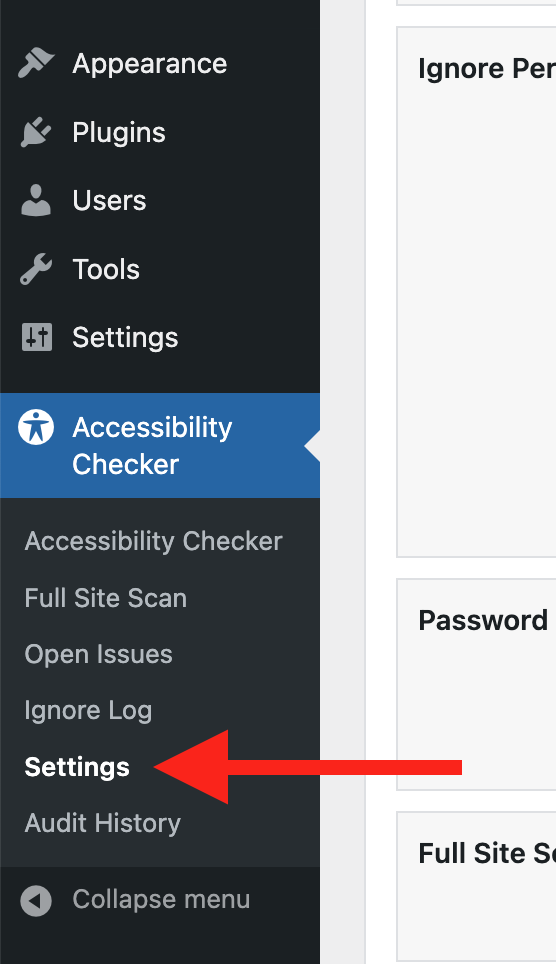
Step 2
Go to the “Fixes” tab in the Settings Tabs navigation.
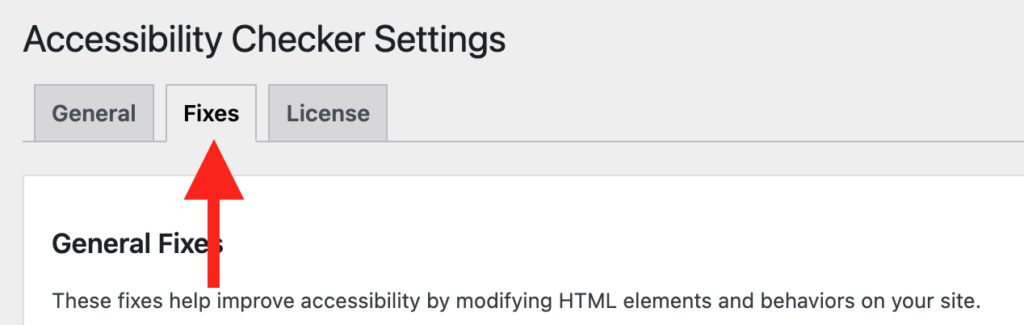
Step 3
Check the box for Add Focus Outline, then scroll to the bottom of the page and click the “Save Changes” button.

Note: Automated accessibility fixes use JavaScript or other methods to modify how your website functions. Occasionally, a WordPress theme or extension may conflict with or prevent our fixes from working as expected. We recommend testing these fixes on a local or staging copy of your website first.
Not seeing the fix?
The Add Focus Outline accessibility fix should start working immediately; however, if you don’t see the fix, it could be because you’re seeing a cached version of your website. Try clearing the cache in any caching plugins and on your hosting account, then look at your site in an incognito window to confirm the fix worked.
Note: Turning on a fix will not instantly remove related issues from Accessibility Checker reports. After turning on a fix, you can clear issues from reports by running a full site scan in Accessibility Checker Pro or by saving any individual post/page to trigger a rescan of that post/page only.
What This Fix Does
When enabled, the Add Focus Outline fix checks all elements on a webpage that can be focused, like buttons and links, and adds CSS styles to restore missing focus outlines.
In addition, the fix will attempt to restore the browser’s default focus styles rather than creating new ones, as default browser focus styles are typically the most ideal for general use (they have a two color outline that work well on both light and dark backgrounds).
Impact on Accessibility
When focus states are inconsistent or missing, it can create significant accessibility issues. For users who rely on their keyboard to navigate, clear focus indicators are essential. Without them, they can easily get lost on a webpage, unsure of which element is currently selected. This not only makes the website difficult to use but also leads to frustration, particularly for individuals who depend on having clear visual cues for the focus area of their interaction with a web page.
Since focus states are a key part of every interactive component on a website, poor usability of even a handful of components will likely result in lower overall engagement and conversions. Restoring proper focus styles ensure that your website works properly and is useable for people who rely on keyboard navigation.