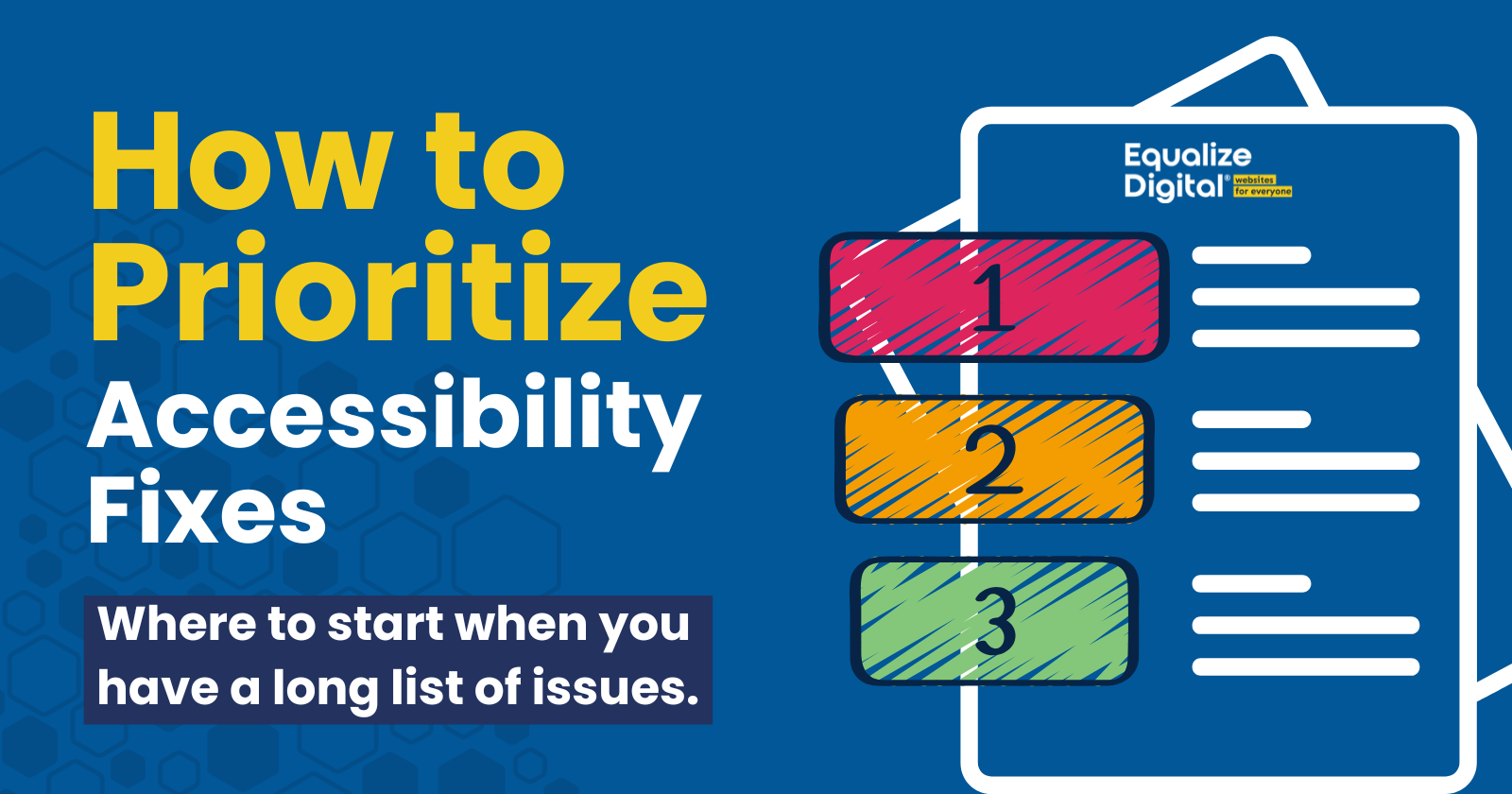
When you run an accessibility audit on a website using Equalize Digital Accessibility Checker or perform a manual audit, the list of accessibility problems may feel overwhelming. Faced with a long list of issues, knowing where to begin with remediation is hard.
Prioritizing remediation efforts ensures you focus on the most impactful fixes first. This guide outlines an approach to prioritizing accessibility fixes to help developers and project managers know where to start and how to roadmap fixes when given a list of issues to remediate.
Priority 1: Global Elements
Start with global elements that appear on every page. Fixing these has an outsized impact, as they affect the entire website.
1.1. Ensure there’s a visible focus outline.
Ensure that users navigating with a keyboard can see where they are on the page. Add or repair focus outlines on links, buttons, form inputs, and other interactive elements.
This simple CSS fix may only take 2-3 minutes to remediate, but it dramatically impacts accessibility. Adding visible focus outlines also makes it easier to test the website for accessibility, making testing the rest of your remediation work easier.
You can fix focus outlines on the website with CSS adding an outline to :focus, or you can toggle on the Add Focus Outline fix in Accessibility Checker > Settings > Fixes. This quick fix provides a lot of “bang for your buck.”
1.2. Fix accessibility problems with navigation menus.
Test and fix the main navigation menu to ensure it’s operable with a keyboard and screen reader. Check for proper semantic markup, ARIA roles, and functionality on both desktop and mobile.
Start with the primary navigation and then fix navigation menus in the footer or sidebars. Navigation menu accessibility is a top priority because if people cannot move around a website, they will quickly abandon ship and not take the desired actions you want them to take on the site.
Learn more about navigation menu accessibility here.
1.3. Make site search accessible.
Search functionality must be accessible. Screen reader users often rely on search if navigation is confusing or ineffective or if they are unfamiliar with the website and are looking for something specific.
Ensure the search input field has a descriptive label, is operable via keyboard, and provides accessible results feedback. Avoid placeholder text as a label replacement and ensure error messages for invalid search queries are clear and accessible. Check that the search button is accessible and clearly labeled.
1.4. Resolve issues with other elements in the header.
Ensure the logo’s alt text is descriptive (e.g., “Go to [Site Name] homepage” for linked logos instead of just “Site Name logo”).
Check for accessible buttons or links for utilities like language switches or login links. If the site is an e-commerce site with a cart that can be expanded or opened via a button in the header, fix any issues related to the cart accordion or modal. This is also when you would resolve Broken Skip or Anchor Link issues flagged by Accessibility Checker.
1.5. Ensure elements in the footer are accessible.
After fixing everything in the header, bypass in-page issues and correct any problems in the footer. Navigation menus, search, contact information, social icons, and legal links in the footer all need to be made accessible. This is another area where you can fix problems once, but have the remediation improve every page on the website.
Article continued below.
Stay on top of web accessibility news and best practices.
Join our email list to get notified of changes to website accessibility laws, WordPress accessibility resources, and accessibility webinar invitations in your inbox.
Priority 2: Critical Blockers
After fixing global elements, resolve issues that completely block user access or functionality. These are often “show-stoppers” that prevent people from using the website as intended. Fix these issues regardless of where they appear on the website.
2.1. Ensure forms are fully accessible.
Forms must have proper labels, error messaging, and accessible submission processes. Form accessibility is a significant part of website conversion optimization. Ensure that forms can be navigated and submitted with a keyboard and that screen reader users can understand validation errors and success messages.
If Accessibility Checker is flagging Empty or Missing Form Labels or Duplicate Form Labels resolve those issues.
2.2. Resolve empty link errors.
If you have Empty Link or Linked Image Missing or Empty Alternative Text errors, these need to be given accessible names by adding text in the link, an aria-label, or alt text on the image.
2.3. Fix empty button errors.
As with empty links, people don’t know if they should click buttons if they are missing accessible names. Fix Empty Button errors by ensuring they have text within them or an aria-label that describes their purpose.
2.4. Make non-semantic buttons HTML buttons.
Non-semantic buttons, like those made with <div>, <span>, or <a href="#"> tags, should be replaced with actual <button> elements or have role="button" and button functionality added.
Prioritize fixing buttons that don’t announce as a button and cannot be triggered with the Space Bar. This is when you would fix Improper Use of Link errors. Ensure that accordions, tabs, modals, and carousels/sliders can all be used with a keyboard alone.
2.5. Add captions to videos.
Videos without captions should be addressed by adding captions and transcripts. Review any Missing Transcript errors and A Video is Present warnings and generate a list of videos that need to be captioned, prioritizing videos on key pages or sharing information central to the website user journey.
If you’re just the developer and are not responsible for content or videos, generate a list of uncaptioned videos early so the content team or decision-maker for the website has time to review the list of videos, decide if any can be removed, and caption the ones that are being kept.
Generating captions and transcripts may rely on an outside vendor, so don’t leave identifying these videos too late in the process.
2.6. Remediate key PDFs and other documents.
Important PDFs that are essential to the user experience, such as user guides, product manuals, sizing charts, or course materials, must be made accessible. If possible, replace PDFs with HTML pages, as they’re easier to make accessible.
Like captions, PDF remediation may require an outside vendor or extra time from a specific team member. Review and export lists of Link to PDF, Link to MS Office File, and Link to Non-HTML File warnings from Accessibility Checker early in the remediation process so that relevant people on the team can assess them and plan the best course of action for each document.
Priority 3: Conversion Pages
After resolving critical blockers throughout the site, refine the accessibility of content on a page-by-page basis, starting with conversion pages: pages that directly impact revenue or lead generation. Follow a “reverse funnel” approach, starting at the bottom of the conversion funnel and working backward as you remediate.
3.1. Remediate issues on the checkout page.
The checkout page is critical because users must be able to complete purchases. If users cannot check out, it’s a major accessibility failure and a revenue killer.
Issues related to checkout form fields should have already been resolved, but you’ll want to take a closer look at all issues on the checkout page, such as toggles between guest and logged-in user checkout, progress bars, or social proof content intended to motivate sales.
3.2. Make sure the cart page is accessible.
You’ve already fixed header carts, but don’t forget about the cart page. Make sure users can view and update cart items, apply promo codes, and proceed to checkout.
3.3. Fix product pages or any page where an “add to cart” action happens.
Product, pricing, or shop pages must ensure that the “Add to Cart” button is accessible, properly labeled, and usable with a keyboard. Fix any Ambiguous Anchor Text errors that don’t make it clear which product or pricing plan is being selected.
If the website has reviews on it, this is when you fix issues with reading the reviews or submitting a review. Also address any accessibility issues on the product or pricing pages that would limit someone’s ability to learn about the product or service and make a decision to buy.
3.4. Fix any remaining issues on the contact page.
The contact form should have already been remediated while working on “critical blockers”; however, if issues remain on the contact page, resolve them to ensure users can access all contact information and any other key details on that page.
If the website has a physical store locator, fix issues related to the store locator too.
3.5. Ensure live chat is accessible.
Live or AI chat widgets must be accessible and operable using only a keyboard or screen reader, ensuring real-time support is available to all users. If live chat was not remediated while other global elements were worked on, now’s the time to fix issues with live chat.
3.6. Remediate issues with email signup forms or CTAs.
Email signup forms and calls to action should be simple, with clear labels and validation messages to support accessible user interaction. Headings for email opt-ins should follow the proper order on the page. Resolve any issues related to email opt-ins site-wide, whether embedded in a blog post or displayed in a popup.
Priority 4: High-Traffic Pages
Finally, address individual pages or posts, starting with the ones that receive the most traffic. This strategy ensures that the most users benefit from your efforts.
When prioritizing pages, look at a representative sample of URLs: one URL for each WordPress post type single or archive, and each taxonomy. Then, check your analytics software to figure out which content is getting the highest number of views.
4.1. Fix ad landing pages.
If you’re running paid ads, fixing issues on ad landing pages is a top priority because you’re actively paying to drive traffic to them. Accessibility is essential for maximizing conversions, and the more visitors to a page, the more likely it is that accessibility issues will result in a complaint.
4.2. Fix pages with high organic traffic.
Pages with high organic traffic can be identified using tools like Google Analytics, Plausible Analytics, or Matomo. Look at traffic for the prior 12 months. Focus effort on high-performing pages to ensure the broadest possible audience can engage with your content and benefit from remediation work.
After addressing critical issues and pages, work through pages by order of importance or traffic, working from most to least until the entire website is remediated.
Still not sure where to start?
If you’re reading an Accessibility Checker or manual audit report from a different company and need help with prioritization or remediation, we’re here to help! Our team of highly-trained WordPress accessibility professionals can consult hourly on your remediation efforts or handle the remediation for you.
Contact us today to learn more about how we can support your remediation efforts.