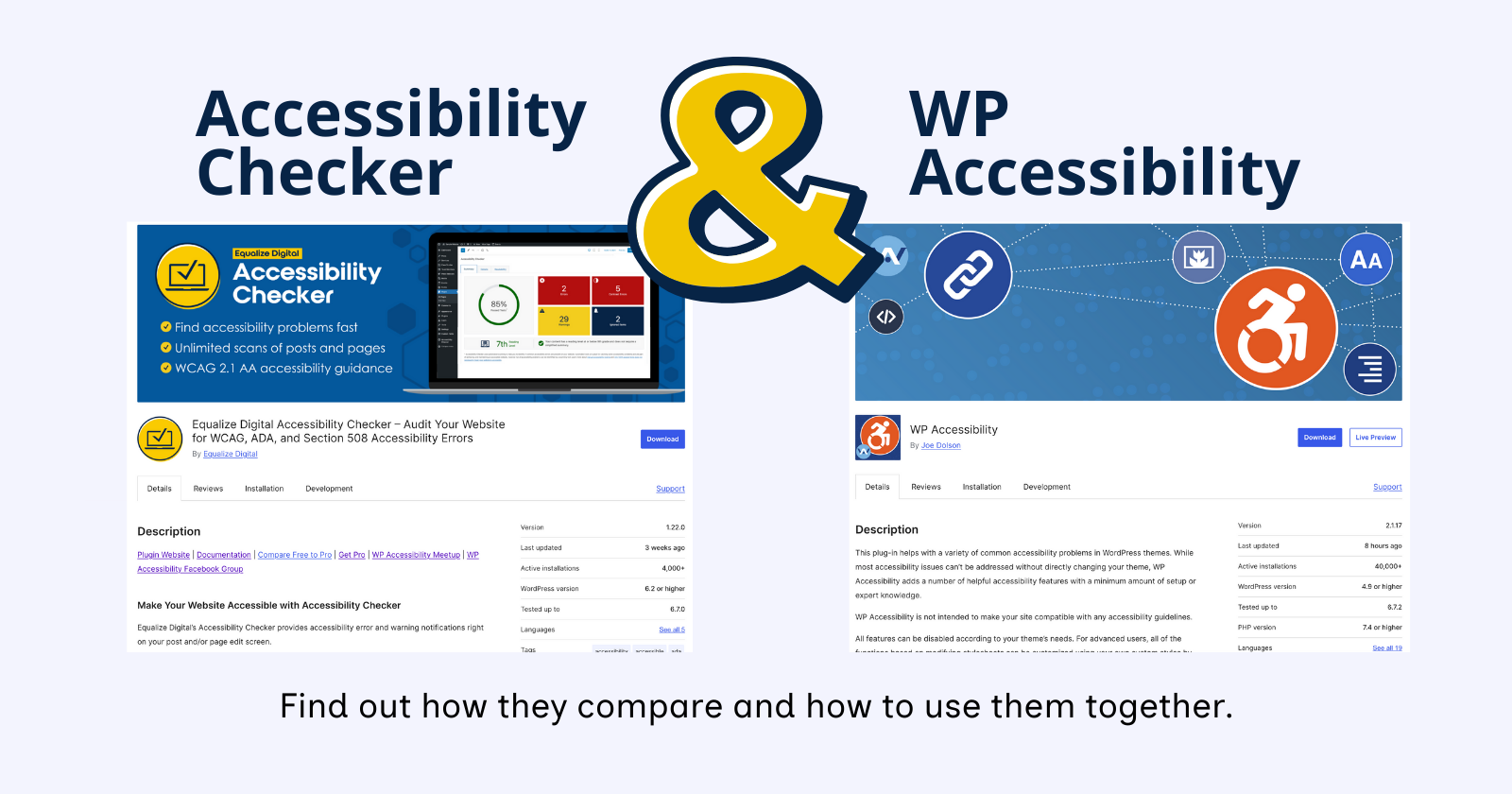
When making your WordPress website accessible, plugins are frequently part of the process. A popular plugin for WordPress Accessibility is WP Accessibility. This plugin is created by WordPress core committer and Accessibility team lead, Joe Dolson. It’s used by more than 40,000 WordPress websites.
We regularly get support messages from WP Accessibility users asking,
“If I have WP Accessibility on my website, can I use Accessibility Checker too?”
The short answer is: Yes, you can have both plugins activated on your website.
There are some considerations, though, if you’re using both WP Accessibility and Equalize Digital Accessibility Checker on your website. In this article, we’ll explore how each plugin works, where their features overlap, and best practices for using them together.
Article continued below.
Stay on top of web accessibility news and best practices.
Join our email list to get notified of changes to website accessibility laws, WordPress accessibility resources, and accessibility webinar invitations in your inbox.
Overview of the Two Plugins
Though the WP Accessibility and Accessibility Checker plugins both aim to improve website accessibility, they take different approaches.
WP Accessibility
WP Accessibility was created to help website owners resolve common accessibility problems in WordPress themes.
WP Accessibility primarily uses jQuery-powered front-end modifications. These fixes happen after the page has loaded and rely heavily on JavaScript to dynamically adjust elements like missing form labels or tab index values. The plugin also provides theme-level enhancements, such as enforcing link underlines and allowing long image descriptions via the WordPress “Description” field.
In addition to modifying the front end of your website, WP Accessibility also includes some tools to help you test color contrast, search your media library based on alt text, diagnose CSS issues in the block editor, and surface alt text on image Twitter/X style.
WP Accessibility also includes a basic accessibility toolbar that can help visitors toggle your website into high contrast mode or increase the font size on your website.
Accessibility Checker
Accessibility Checker, on the other hand, was created as an accessibility testing tool. Our goal with Accessibility Checker is to flag issues before content is published so you can fix them at the source and learn accessibility best practices as you create content or build in WordPress.
At its heart, Accessibility Checker is a testing tool, but it does include some accessibility fixes for issues that are more difficult or time-consuming to fix at the source. These accessibility fixes were added to Accessibility Checker to make accessibility remediation in WordPress easier.
Accessibility Checker’s automated fixes combine server-side enforcement with modern vanilla JavaScript-based fixes. The plugin proactively integrates with the WordPress editor to catch and fix issues before content is published. For each enabled fix, Accessibility Checker scans and validates its own fixes, ensuring changes are effectively applied. This approach offers better performance and SEO benefits, especially since many fixes happen before the browser renders the page.
Accessibility Checker vs WP Accessibility Feature Comparison
Accessibility Checker and WP Accessibility include several overlapping features. Here’s a table that shows which features exist in each plugin.
| Feature | ||
|---|---|---|
| Scan and report on accessibility issues | included | not included |
| Add "lang" and "dir" attributes | included | included |
| Add file size and type to links | included | not included |
| Add focus outlines | included | included |
| Add missing page titles | included | not included |
| Add post title to "more" links | not included | included |
| Add skip links | included | included |
| Add warning if links open in new windows or tabs | included | not included |
| Block links opening in new windows or tabs | included | included |
| Block PDF Uploads | included | not included |
| Front end accessibility toolbar | not included | included |
| Force link underlines | included | included |
| Force search error on empty search submission | not included | included |
| Label comment fields | included | included |
| Label form fields | included | not included |
| Label search fields | included | included |
| Make viewport scalable | included | included |
| Remove positive tab index | included | included |
| Remove title attributes from elements with preferred accessible names | included | included |
| Reports on how many times fixes are utilized | not included | included |
| Simplified summaries for content | included | included |
| Toggle to view image alt text on front end images | not included | included |
For features where both plugins offer a similar accessibility fix (indicated as included in the table above), the approach or outcome is not always identical.
If you have both Accessibility Checker and WP Accessibility on your WordPress site, it’s essential to be aware of the differences in approach. Knowing how the fixes compare will help you choose which settings to enable in each plugin.
Below is a breakdown of overlapping fixes in WP Accessibility and Accessibility Checker and how each plugin approaches them.
Add “lang” & “dir” Attributes
Matching WP Accessibility fix: Add language and text direction attributes to your HTML attribute if missing.
- WP Accessibility Plugin:
- This fix is enabled automatically and doesn’t require you to turn it on.
- Only sets the lang or dir attribute if it is missing (
!langor!dir). - If a
langordirattribute is already present, even if incorrect, it does not modify it.
- Accessibility Checker Plugin:
- Sets the
langanddirif they are missing OR incorrect (!== expected value). - Updates the attribute even if it exists but has the wrong value.
- Sets the
Add Focus Outline
Matching WP Accessibility fix: Add outline to elements on keyboard focus.
- WP Accessibility Plugin:
- Uses JavaScript event listeners to modify outline on user interaction (
focusin,mouseenter). - Stores and restores original styles, ensuring a visible focus indicator.
- Uses JavaScript event listeners to modify outline on user interaction (
- Accessibility Checker Plugin:
- Uses pure CSS to restore default browser focus outlines (
outline: revert !important;). - No JavaScript event handling, making it more efficient but less dynamic.
- Uses pure CSS to restore default browser focus outlines (
Add Skip Links
Matching WP Accessibility fix: Enable skip links. (Customizable targets and appearance.)
- WP Accessibility Plugin:
- Generates and styles skip links dynamically based on user settings.
- Allows customization of default skip link styles and visibility settings.
- Applies styles conditionally based on RTL (
is_rtl()) and admin bar presence.
- Accessibility Checker Plugin:
- Dynamically injects skip links only if the theme does not already have them, ensuring it doesn’t duplicate existing skip links.
- Uses JavaScript to detect existing skip links and adds them only if necessary.
- Allows multiple configurable target IDs for content and navigation elements.
Block Links Opening New Windows or Tabs
Matching WP Accessibility fix: Prevent links from opening in new windows.
- WP Accessibility Plugin:
- Only removes
target="_blank"if the link is not pointing to Facebook. - Uses JavaScript exception handling to skip non-URL href attributes.
- Tracks and logs the number of target attributes removed.
- Only removes
- Accessibility Checker Plugin:
- Removes
target="_blank"from all links except those inside.edac-allow-new-tab containers. - Does not check link hostnames; only class-based exceptions apply.
- Adds a class (
.edac-removed-target-blank) to modified links
- Removes
Force Link Underlines
Matching WP Accessibility fix: Force underline on links.
Both WP Accessibility and Accessibility Checker approach this fix identically, using JavaScript to add text-decoration: underline; to links that are not contained in a navigation tag (<nav>). Using JavaScript instead of CSS ensures this style fix takes precedence over conflicting CSS rules that might load later or last.
Label Comment Fields & Label Search Fields
Matching WP Accessibility fix: Add labels to standard WordPress form fields (search, comments)
- WP Accessibility Plugin:
- Uses jQuery to dynamically add labels to input fields if missing.
- Checks for missing
aria-labelandaria-labelledbyattributes and adds labels only if both are absent. - Modifies existing empty
<label>elements by inserting predefined text. - Uses an inline fix approach where labels are added directly in the DOM via JavaScript.
- Accessibility Checker Plugin:
- Uses PHP filters to modify the WordPress comment and search form HTML before it is rendered.
- Ensures all required fields (name, email, comment, search) have proper labels by modifying
comment_form_defaultsandget_search_form(). - Prevents duplicate labels by checking if a visible
<label>already exists. - Does not require JavaScript—applies fixes server-side for better performance and SEO benefits.
Make Viewport Scalable
Matching WP Accessibility fix: Remove user-scalable=no to allow resizing.
- WP Accessibility Plugin:
- This fix is enabled automatically and doesn’t require you to turn it on.
- Modifies the existing
<meta name="viewport">tag in place. - Replaces
user-scalable=nowithuser-scalable=yesand adjustsmaximum-scale=1tomaximum-scale=5. - Keeps all other existing viewport properties intact while making modifications.
- Accessibility Checker Plugin:
- Completely removes the existing viewport meta tag if
user-scalable=nois present. - Creates and appends a new viewport meta tag with a default value of
width=device-width, initial-scale=1. - Does not preserve other existing viewport properties, only ensuring scaling is enabled.
- Completely removes the existing viewport meta tag if
Remove Positive Tab Index
Matching WP Accessibility fix: Remove tabindex from focusable elements.
- WP Accessibility Plugin:
- Removes tabindex from natively focusable elements (input, a, select, textarea, button), except for
<a>without an href. - Adds
tabindex="0"to elements withrole="button"(<div role="button">,<a role="button">without href).
- Removes tabindex from natively focusable elements (input, a, select, textarea, button), except for
- Accessibility Checker Plugin:
- Removes positive tabindex values from all elements, setting them to 0 instead of removing them completely.
- Skips elements with
tabindex="-1", ensuring they remain non-focusable. - Adds
tabindex="0"to elements withrole="button"(<div>or<a>without href or existing tabindex). - Adds a CSS class (
.edac-focusable-modified) to modified elements.
Using Both Plugins: Best Practices
If you choose to use both plugins, you absolutely can—but it’s important to avoid turning on the same fix in both plugins. Since several features overlap or tackle the same problems using different logic, enabling the same fix in both could result in redundant or conflicting behaviors.
Because the fixes described above use different logic and implementation methods, we strongly recommend testing each on a staging site to determine which approach works best for your specific setup. Then, enable only one version of each fix to avoid conflicts and ensure consistent behavior.
When to Use One Over the Other
If you don’t notice a difference when testing overlapping features, you may wonder which plugin to go with for that specific fix. In general, here’s how you might decide between the two:
- If you need fast front-end fixes without editing templates or content, WP Accessibility is a great choice.
- If you prefer server-side enforcement, performance, and want validation fixes are working, Accessibility Checker offers an integrated, modern solution—especially with its Pro features.
Some features exclusive to Accessibility Checker include:
- Blocking PDF uploads
- Adding missing page titles
- Adding file size and type info to links
- Automatically labeling form fields in page content
- Labeling links that open in a new tab or window
Meanwhile, WP Accessibility offers unique enhancements too, like:
- Enforcing alt attributes in the Classic editor
- Long image descriptions via the media library
- Adding post titles to “read more” links
- Front-end contrast and text-sizing toggles for website visitors
Final Thoughts
Both plugins are leading tools in WordPress accessibility toolkits, and together, they can bring more accessibility improvements to your site—if configured correctly. We encourage you to evaluate your site’s specific needs, test different settings on a staging environment, and take advantage of the unique strengths of each plugin.
By using WP Accessibility and Accessibility Checker thoughtfully, you can make meaningful progress toward building an inclusive and accessible digital experience.