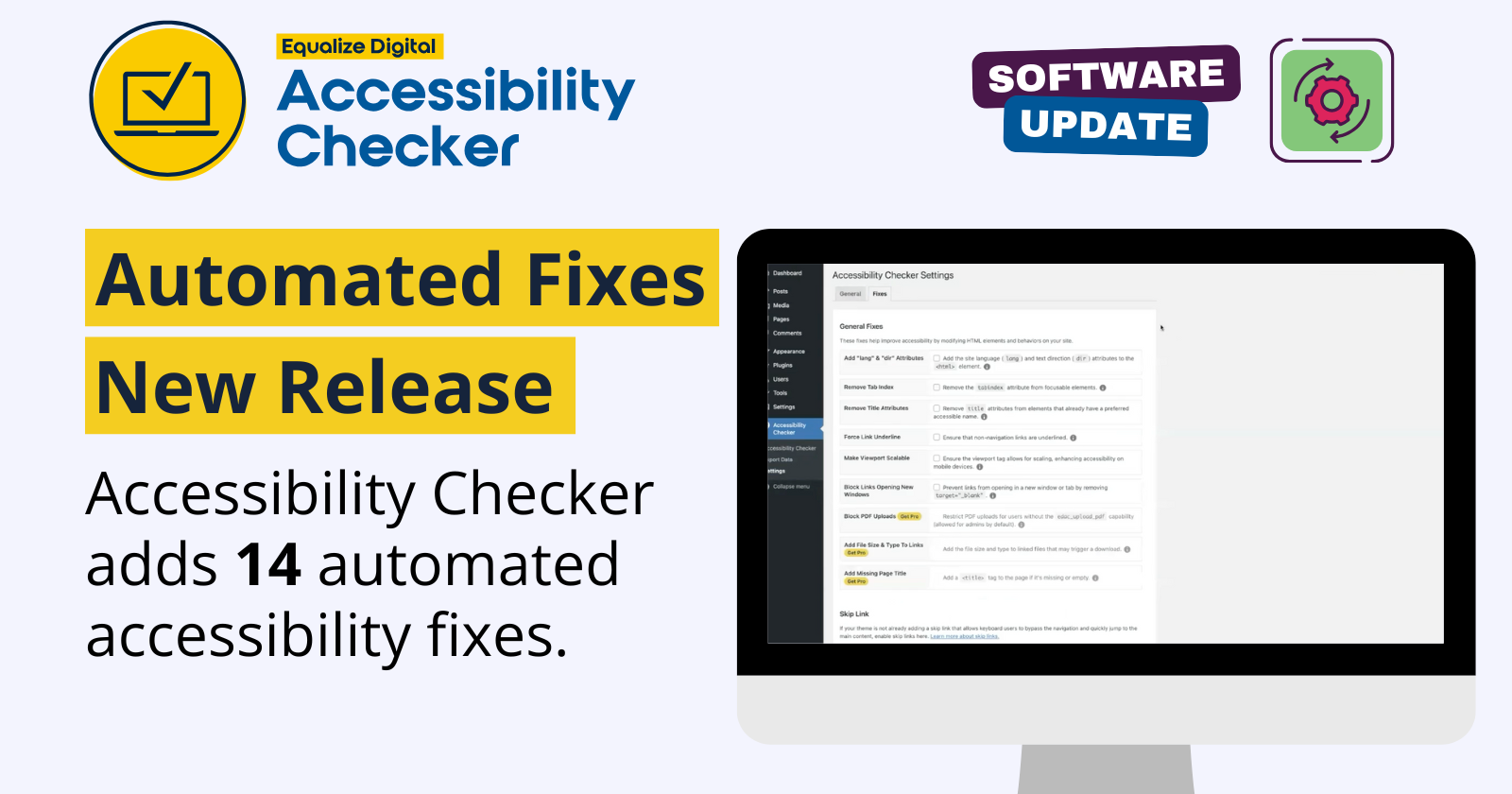
Accessibility Checker isn’t just identifying issues anymore; it’s now your accessibility fixer! This exciting update introduces automated accessibility fixes to make maintaining accessibility on your WordPress site easier than ever.
In this video, Steve highlights six of the fixes, but there are a total of 14 fixes included in this release.
Accessibility Checker isn’t just identifying issues anymore, it’s now your accessibility fixer.
Hi, I’m Steve from Equalize Digital. Today I want to walk you through some powerful new automated accessibility fixes and enhancements in the latest release of Accessibility Checker. This update doesn’t just help you identify accessibility issues, it actually fixes them for you.
I’m excited to introduce new automated accessibility fixes you can now use in the free version of Accessibility Checker. These updates are designed to make accessibility improvements easier than ever. Let’s take a closer look at three of these key fixes in action.
First, enable skip links. Skip links are essential for keyboard and screen reader users to jump directly to the main content, bypassing repeated elements like navigation. With this new fix, Accessibility Checker automatically adds a skip link to pages where it is missing, making navigation faster and more accessible for everyone.
Next, block links opening new windows. Links that open in a new window without warning can be disorienting. So, we’ve added an automated fix to ensure all links open in the same tab by default.
And finally, focus outline. Maintaining focus outline on interactive elements is crucial for accessibility. And with this new fix, Accessibility Checker ensures that outlines are always present, making it easy for users to see where they are on the page.
Pro takes things further with advanced accessibility fixes for more complex issues. Let’s see a few of these in action.
First, block PDF uploads. PDFs often lack accessibility by default, so this Pro Fix blocks PDF uploads if they’re missing necessary user permissions, helping you maintain accessibility content standards.
Next, add file size and type to links. Now users can see file details like size and type right next to the link, letting them know exactly what to expect before clicking.
And finally, unlabeled form fields. Form fields without labels can create serious barriers for accessibility. Accessibility Checker Pro automatically adds labels to unlabeled form fields, making forms much easier to navigate.
What sets Accessibility Checker apart is its unique validation loop. After detecting issues, the plugin not only provides a suggested fix, but also rechecks the page to verify that the fix was applied correctly.
If the issue isn’t resolved, it’s flagged again, keeping you fully informed of any remaining issues. For added accuracy, the plugin only applies automatic fixes to issues that it can reliably resolve through programmatic solutions. This proactive approach ensures your site isn’t just scanned once, but is continually improved.
Remember to test these updates on your staging site before deploying to production, ensuring they work with your website’s unique setup. If you need more information on any of these fixes, we’ve created detailed documentation to guide you. You can find quick links within your WordPress dashboard or head to EqualizeDigital.com/accessibility-checker/documentation.
Are you ready to take your accessibility to the next level? Download or update to the latest version of Accessibility Checker and Accessibility Checker Pro to try these new features. Just head over to EqualizeDigital.com/accessibility-checker to get started with the free plugin or upgrade to Pro for even more powerful tools.
Thanks for joining me and thanks for helping make the web a more accessible place, one fix at a time.
Featured Automated Fixes in Free
Enable Skip Links
Skip links are essential for keyboard and screen reader users to jump directly to the main content. They allow users to bypass repetitive sections and get right to the page’s primary content, reducing the need to tab through irrelevant sections on every page.
When enabled, the Enable Skip Link fix checks if a page already has skip links. If Accessibility Checker cannot detect an existing skip link pointing to a valid anchor, it generates one based on the IDs you have provided in the settings field.
Find more information on the Enable Skip Links fix in our documentation.
Block Links Opening New Windows
Opening links in new tabs or windows can disrupt the user experience, especially for screen readers or keyboard navigation users. It can be disorienting when the user is suddenly taken away from their current context without any clear indication. This can also create difficulties for users with cognitive disabilities who may struggle to manage multiple tabs or windows.
When enabled, the Block Links Opening New Windows fix finds links on your website that would open in a new tab or window and modifies the code to force them to open in the same tab instead.
Find more information on the Block Links Opening New Windows fix in our documentation.
Add Focus Outline
Clear focus indicators are essential for users who rely on their keyboard to navigate. Without them, they can easily get lost on a webpage, unsure of which element is currently selected. This not only makes the website difficult to use but also leads to frustration, particularly for individuals who depend on having clear visual cues for the focus area of their interaction with a web page.
When enabled, the Add Focus Outline fix checks all elements on a webpage that can be focused, like buttons and links, and adds CSS styles to restore missing focus outlines. In addition, the fix will attempt to restore the browser’s default focus styles rather than creating new ones, as default browser focus styles are typically the most ideal for general use.
Find more information on the Add Focus Outline fix in our documentation.
Featured Automated Fixes in Pro
Block PDF Uploads
PDF documents are often less accessible to users with disabilities, particularly when they aren’t created with accessibility in mind. Blocking PDF uploads helps maintain control over the types of content added to your website, ensuring that all uploaded files are thoroughly reviewed for accessibility.
When enabled, the Block PDF Uploads fix prevents non-administrator users from uploading PDF files to your site. This means Editors, Authors, and any other user roles that have the ability to upload files will no longer be able to upload PDFs. If they attempt to upload a PDF, they will be presented with an error message, and the file will be rejected. If you want to grant other user roles this capability, you can do so by adding a capability to the user role.
Find more information on the Block PDF Uploads fix in our documentation.
Add File Size and Type to Links
Many users, particularly those with cognitive disabilities or those relying on assistive technology, benefit from knowing the type of file being linked to before they click on links. This helps set clear expectations, reduces confusion, and can prevent frustration when unexpected file types or large downloads are encountered. In addition, the U.S. Web Design System (USWDS) and other accessibility guidelines worldwide require that links to documents warn users about the file type and size in the text of the link.
When enabled, the Add File Size & Type To Links fix automatically scans your content for any links pointing to downloadable files. When a link to a document is found, Accessibility Checker Pro updates the visible link text to display the file type and, when possible, the file size, following the USWDS format for links to non-HTML content.
Find more information on the Add File Size and Type to Links fix in our documentation.
Label Form Fields
Properly labeled forms ensure that assistive technologies, like screen readers, can effectively communicate the purpose of each field to users. This improves the user experience for individuals with visual impairments, cognitive disabilities, and other challenges.
When enabled, the Label Form Fields fix looks for web form elements that are missing labels, such as input fields, dropdowns, and text areas. If unlabelled fields exist, Accessibility Checker Pro will attempt to determine their purpose and, if possible, generate a visible label above the field.
Find more information on the Label Form Fields fix in our documentation.
How Fixes Work
We know that automating accessibility fixes can cause problems, and we have put special care into ensuring our fixes are accurate and genuinely improving accessibility. We do that with a unique validation loop.
The unique validation loop in Accessibility Checker detects issues, applies fixes, and rechecks to ensure they’re resolved. If a fix doesn’t work, the issue is flagged again, informing you of any remaining issues.
Learn More About Our Automated Accessibility Fixes
Find more information, step-by-step guides, and the complete documentation of all 14 fixes here and in our documentation.
- Add “lang” & “dir” Attributes
- Add File Size & Type To Links (Pro)
- Add Focus Outline
- Add Missing Page Title (Pro)
- Add Warning to Links Opening in a New Window or Tab
- Block Links Opening New Windows
- Block PDF Uploads (Pro)
- Enable Skip Link
- Force Link Underline
- Label Comment Fields
- Label Form Fields (Pro)
- Label Search Fields
- Make Viewport Scalable
- Remove Positive Tab Index
- Remove Title Attributes from Elements with Preferred Accessible Names
Start Fixing Accessibility Today
Ready to enhance your site’s accessibility? Download or update to the latest version of Accessibility Checker to experience these new features.
To find the Fixes Feature, log in with your administrator account to your website’s admin. Click into the Accessibility Checker plugin settings in your WordPress dashboard and go to the “Fixes” tab in the Settings Tabs navigation.
Want all accessibility fixes? Purchase Accessibility Checker Pro today.