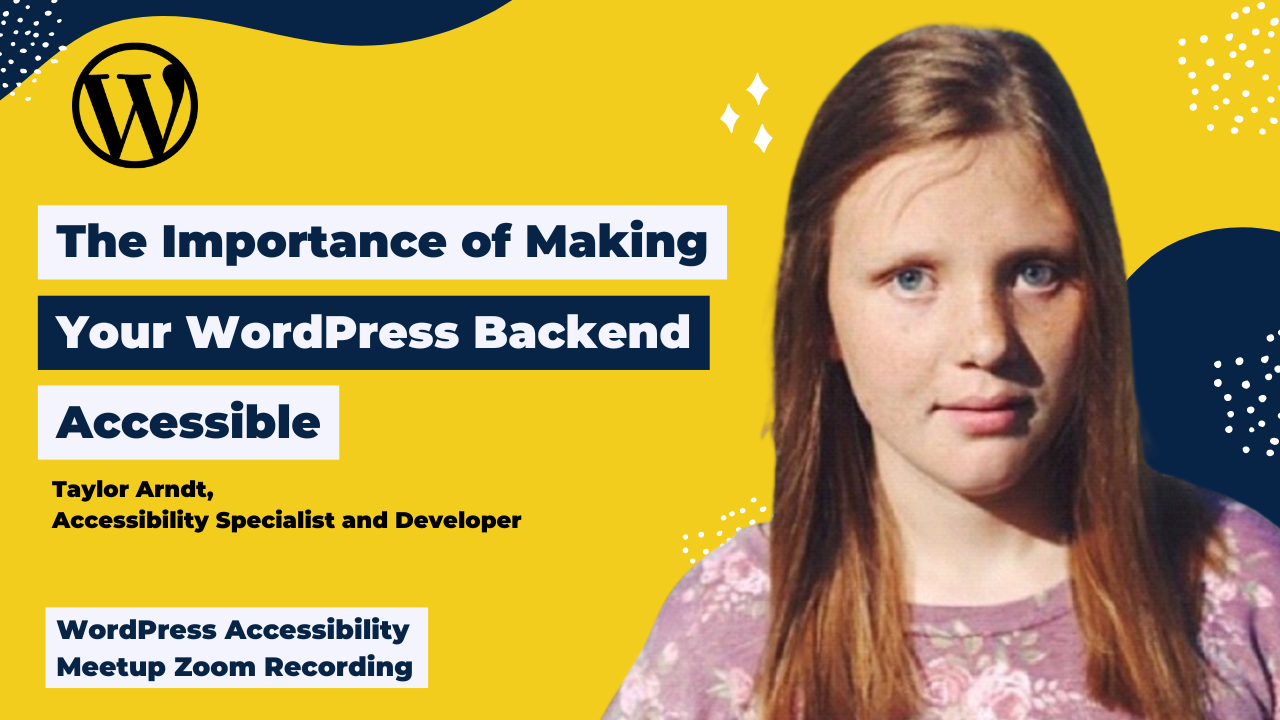
In this session, Taylor Arndt, discussed the importance of making your WordPress backend accessible for all. As a developer who has been blind since birth, Taylor understands the importance of web accessibility.
In this presentation, Taylor provided tips for making an accessible WordPress website from both the front and back ends.
Watch the Recording
If you missed the meetup or would like a recap, watch the video below or read the transcript. If you have questions about what was covered in this meetup please tweet us @EqualizeDigital on Twitter or join our Facebook group for WordPress Accessibility.
Read the Transcript
Amber Hinds 0:01
Alright, I’m going to dive in and do a few introductions and then we’ll let Taylor give the meat of her talk since we’re at a little bit after seven o’clock now. I say Central. Our timezone on our Meetup, in case anyone noticed is Pacific Time because the WordPress foundation set it up for us. And so it says it’s based in San Francisco, California, but I always talk like Central time, because that’s where I’m located.
Taylor Arndt 0:31
That’s why I was like, I was so confused when I got the invite, because I’m like, wait, is this Central? Is it Eastern? Is it Pacific? I’m like, I don’t know.
Amber Hinds 0:38
It’s a little weird. We’re trying to figure out how to work the cross country Meetup thing because it’s, it’s new for WordPress. But let me share just a couple of quick announcements. The first one is join our Facebook group, if you haven’t already. It’s facebook.com/groups/WordPress.accessibility. And we can throw a link up – maybe Emma can stick that link in the chat in case anybody wants it. It’s a great way to connect between Meetups and get some help or just chat accessibility.
Amber Hinds 1:13
And then next two upcoming Meetups and what they are. The first one will be Thursday, August 5 at 8am Pacific. So if you are out there on the Pacific Coast, you need to have your coffee for that Meetup. And otherwise, it’s 10 Central, 4pm in the UK, and 8:30pm in India. And that one will be called Beyond a Lawsuit: Five Reasons to Make Websites Accessible, and Bet Hannon will be our speaker for that event. She is in Oregon and she does a lot of accessibility in her agency. And then on Monday, August 16 at 5pm Pacific, 7pm Central, 10am in Australia Eastern time, or 5:30am in India, we have All About WP access- Accessibility with Joe Dolson. And that talk is going to be sort of a double, he’s going to talk a little bit about his WP Accessibility plugin, because I think a lot of people ask about it, when should they use it, when should they not use it? And then he is also going to be available to talk about what’s happening with accessibility in WordPress core, answer any questions, share some upcoming things that people can look forward to. So those are two events. They’re on our Meetup page if you want to get more information about them and RSVP.
Amber Hinds 2:38
The most exciting thing, why you’re all here, is I want to introduce Taylor, which you’ve heard me chatting with her a little bit as people were logging on. But Taylor is an accessibility specialist, a developer, podcaster, and YouTuber in Michigan. She has been blind since birth, and through her company Taylors Accessibility Services, she helps clients build accessible WordPress websites, and performs accessibility audits, and assists with ac- accessibility remediation. Taylor runs a Clubhouse club on WordPress accessibility, and I will admit I’ve never been on clubhouse, so I don’t actually know if that’s what they are called. She can correct me that’s not right. Um, and you can find her on YouTube or podcast apps under the name Taylor’s Tech Talks. So I’m going to stop sharing my screen. And I’m going to let Taylor take over.
Amber Hinds 3:25
One thing that I do want to note for everyone, Taylor and I were just talking about it, and it, I think it would actually be best if you save your questions until she pauses to ask for them or until the end of her talk. Because if you type them in the chat, then Taylor, it, it may read out to her with her screen reader, and it might be disruptive to whatever sentence she is saying currently. So for now, if we could sort of keep the chat quiet, that would be helpful. Thanks so much. And we’re excited to have you Taylor.
Taylor Arndt 3:55
Yeah, I’m excited to be here, and like I said, this is going to be an awesome event, and I really enjoyed speaking yesterday at WordCamp Santa Clarita, and this has just been pretty awesome. Lots of cool events, and I’m glad that we have such a great focus on accessibility for everyone, so. I am now sharing my screen, and what we’re going to be doing today is we’re going to be talking about the importance of making your WordPress backends accessible.
Taylor Arndt 4:26
And so, a little bit of an intro, and background. My name is Taylor Arndt and I’ve been in the field of accessibility for three years, on and on doing different things. So I first started off at a university where I assisted students with technical support, as well as helping departments to become not only compliant, but also make their content usable for everyone. And I wanted to be able to, you know, teach the developers and the content creation or, you know, curation, at the university also as well, how to become more accessible. So lots of training and presentations, kind of just like this.
Taylor Arndt 5:18
And after I lost my job due to the ongoing COVID pandemic in 2020, I then decided that I was going to start my own company, Taylors Accessibility Services, LLC, here in Michigan, and it has been my goal from day one to try to help companies become more accessible, as well as more inclusive, and also helping companies who may have gotten themselves into a little bit of accessibility trouble, you know, as lawsuits as well, because I have served as an expert witness on trials for dealing with accessibility lawsuits. So basically, it is my goal to help clients and companies to become more accessible, more inclusive, and get themselves online for the first time as well. because believe it or not, when they get online for the first time, it’s the best time to actually make them the most accessible, because it’s, you know, they have a fresh start. And so I want to take advantage of that, um, by making them a fresh website that’s fully accessible from the get go.
Taylor Arndt 6:26
I’m blind since birth, so I understand the importance of accessibility for all. I understand what happens when people don’t make things accessible all the time, right? You know, if there’s unlabeled buttons, and again, Michael can tell me you know, every day, there are things that, you know, I may not be able to do or that are, you know, inaccessible to a screen reader user. And, you know, sometimes maybe even inaccessible to somebody who uses magnification software as well. And you know, other disabilities, right? So, I understand the importance of accessibility, and that’s why I want to try to help everyone not only to be compliant, right, you know, to comply with the WCAG, and all the standards, but more importantly, to be usable for all because just because something is compliant, does not mean that it’s usable for everyone.
Taylor Arndt 7:16
So, introduction. You most likely understand that websites have to be accessible for users on the front end, but you may fail to understand or you may even forget about, tha, you should probably think about backend accessibility as well. There are many benefits for making your websites fully accessible on the backend. Obviously, you know, the first one, right, making sure that, you know, it’s compliant with the WCAG standards and the other standards for accessibility. But not only that, though, but it can actually go far beyond that. So, um, in that we’re gonna be talking about throughout the talk, as well. So lots of different benefits and lots of different things that we can do to try to make ourselves more accessible. Why make your WordPress website accessible on the backend? They include some of the following, like we talked about the compliance.
Taylor Arndt 8:21
Ensuring all parties are able to make changes to your website, which is especially important if you have a blind employee or a blind contractor, or not even blind, but somebody with a disability of some sort, who may be working for you, or who may be directly having to edit the backend, for some reason, right? You know, for example, if you have a WordCamp, right, and you want to try to allow people with disabilities to be able to help organize that, they probably need to edit the backend of their website, or, you know, I see a lot of people in this audience have either agencies that they’re developing for or with, or you know, own, or, you know, they’ve got clients, you never know who’s going to be on the receiving end of your site, you just never know.
Taylor Arndt 9:05
And so the best way that you can make sure you’re accessible is just to be accessible on the backend, as well, not only the front end, but the backend as well. And so without accessibility, you’re probably locking people out who may need to edit your website, and you’re probably making their lives more difficult than they need to be. That’s just kind of most likely what’s going to happen, you know, without making your backend accessible, you’re going to be locking out people who would need to edit that or who could benefit by helping, you know, to try to edit the website or vice versa.
So, again, it’s just kind of equal access for all. You know, who knows, you know, worst case scenario, they may not be able to work for you, which would be, not be good, right? That wouldn’t feel good, I’m sure on the inside, you know, so just you know, it’s kind of an ethical thing to do. You know, it’s the most honest thing to do, and it’s the best thing you can do. And it’s just, like I said, it’s the right thing to do. I, you know, whenever I make websites for clients, it, even though sometimes people tell me, “hey, use AccessiBe,” or “use other things,” morally, I will refuse to do that. Because again, it’s just, you know, making sure that it’s fully accessible, and if I know something’s inaccessible, I will not use it. And I will tell people, you know what, I feel like, you know, same kind of thing. So it’s just the right thing to do.
Taylor Arndt 10:21
Considerations before website is constructed. There are a few things you should do before you construct your website to ensure your backend is accessible, right? So obviously, we talked about, you know, trying to come up with a plan. But even you know, beyond that, right, you’re trying to understand the scope of the website and getting the themes and plugins you want to use is definitely a good place to start, right? So if you already have an idea of what you want to use, for example, at Taylors Accessibility Services, our primary theme of choice is GeneratePress. It is an awesome theme, it is fully accessible from both the front and the backend, which is awesome. And the developer is fully responsive to accessibility feedback and complaints, and their support forum is just amazing.
So, GeneratePress is what we exclusively use, and there are so many benefits, but even, you know, if you’re not going to use GeneratePress, you’re going to use something else, you know, have an idea of what you’re going to use, you know, that’s kind of the gist of that part. Research all potential theme and plugin options to try to come up with the best solution, you know, that will meet the accessibility needs.
Taylor Arndt 11:31
And here’s a big one, ensure all developers you’re working with have the same commitment to accessibility that you do. Right? So just because you’re committed to accessibility, chances are, depending on where you got your developers or who your developers are, they probably, well, for one thing may not even know about accessibility, right? That is the most common scenario. I, last semester, I was in a class, or I had to observe, you know, do some stuff with a college class about web development. And I kid you not, the professor’s like, “yeah, so we’re just gonna, you know, make the site accessible. We have to, but we’re not going to really show you how or why it’s just something we have to do to you know, keep ourselves out of trouble.” Like, okay, you have to go more into depth about that.
But the point is, is that sometimes your developers don’t know about accessibility, right? Most of the time, they don’t, because in these computer science, training, or not even computer science, web developer courses, or, you know, wherever these developers get trained, accessibility is not always emphasized or not even taught at all. And so having that conversation from the beginning will definitely save you headaches, if you’re really committed to the backend accessibility. And it will result in better communications, you know, if things were to go wrong, right, you can kind of have that plan in the backend.
Taylor Arndt 12:53
Getting an accessibility audit, and an expert is another way you can try to help, right? You know, if you have developers who may not be the most well versed in accessibility, and you’re like, “I’m okay at it,” but you know, “I may not know what I’m doing,” you know, what the best next step is, is to get somebody like myself, or somebody who is a real user with a disability, who also, preferably, may be a developer as well. Because in case you haven’t known, or, you know, don’t know, I, as well as being a WordPress person, I do a lot of code, as well. So I have the developer knowledge and the usability knowledge. And of course, you know, dealing with WordPress, right, but I code in a bunch of different languages. And that’s mainly because when I deal with accessibility, remediations, I have to learn all these different languages, right?
So and that’s just like I said, a lot of people in the disability community, you know, like, so they kind of have those same skills, but not a lot of them are also users and developers as well. So if you can find kind of the blend of the two, that could definitely be an asset, depending on the team you’re working with. But even you know, like I said, if you have developers who may have a basic idea, you know, like I said, getting an accessibility consultant or just somebody who can educate and somebody who can explain to people the importance of making, you know, accessible, and kind of showing them the basics of how like a screen reader and all the different elements work as well.
Taylor Arndt 14:23
Choosing a theme for your needs, right? We’ve got a few different components to our websites, we have themes, and we have plugins, right? Themes are kind of visual aesthetics, you know, they kind of help, you know, dictate kind of how your site’s going to function. It’s very important that you choose an accessible theme, because WordPress is accessible from the front and backend. When you load up that first WordPress post, you know, that says “hello, world!” and you have that fresh new install, it’s fully accessible. However, it’s what you do on the front and the backend that can make the site totally inaccessible. And a common place that I see people go wrong is their theme selection.
So, like I mentioned earlier, I use GeneratePress exclusively. And again, there are other accessibility themes out there. However, I would caution you that if you were to look at some of those other options as well, you know, because there’s many different out there, that if they just say accessibility ready, you might want to verify that yourself as well, because who knows who is doing all those accessibility reviews, and they may be compliant, right, but just because they’re compliant, users might still have a hard time using them. So again, this is where the accessibility expert, and this is why website, you know, builds, you know, I kind of like I said, think about them as a team effort, right? You know, you’ve got all these different people involved, and trying to make it the most accessible, requires, you know, the team on both, you know, the front and the backends. So the developer, again, is fully committed to accessibility.
But yeah, definitely conduct your own reviews before you just say, “Oh, this theme says it’s accessible by wordpress.org,” or by some vendor, but “we’re just going to go with it.” I would check that as well, just, you know, make sure because, again, a lot of the problems that I see with websites are based on the themes that they use, because they’re inaccessible.
Taylor Arndt 16:20
Diving deep into plugins. So we’ve obviously talked about our theme selection, but we have one more crucial part to this. And that is our theme- uh, plugins. And they are an important component of any website, right? Because without plugins, you’re not gonna have a website. I mean, you know, they help extend and add functionality to your website, so you need plugins. But on the backend, a lot of plugin developers don’t know how to make their plugin like, settings screens or other areas accessible for blind or other disabilities. And so that is where like, you know, blind WordPress developers like myself, and you know, blind content posters, right, if you’re, you know, doing that kind of thing, they can run into issues with unlabeled buttons and unlabeled links, and all that fun stuff.
So it can be very difficult because there are so many plugins available, right? There’s a lot of different plugins. And so how do I make sure the ones that I select are accessible? Well, what I would say is, I would again, have your accessibility specialist on hand, and have them literally review every single plugin that you want to use on the backend. But of course, you know, like we talked about earlier, the back and the front end kind of reflect each other, right, uh, as well. So we want to make sure that the front end, just because the backend, right is accessible, that’s awesome, but make sure your front end is accessible as well, because I have seen it in reverse where plugins are accessible on the front end, and- or the backend, but they’re not accessible on the front end, or vice versa.
So always do that double check. Even though we’re talking about backend accessibility, you still don’t want to discount front end accessibility. If you’re unsure of the accessibility of a plugin, and you may not have somebody that can review it, you could always try to contact the developer. But I have seen mixed results with this. I have seen sometimes where a plugin developer’s like, “uh, I don’t know if my plugin’s accessible,” or “I think my plugin’s accessible,” or “I know my plugin’s accessible,” and then it’s not. So I would, you know, not count on that as much, but again, get them reviewed.
Taylor Arndt 18:32
So those are kind of some of my tips on how to make your WordPress plugin, plugins, and I guess websites fully accessible from both the front and the backend. And, you know, like I said, it’s definitely important to make your website accessible from the backend as well, you know, so that way you can ensure everybody can use your site, and I will now open it up for some questions.
Amber Hinds 18:57
So, I’ll start because I have one, I’m wondering about Taylor, which is for plugin developers, what tips do you have for them to, that they can do if they want to make sure that everything is accessible? Aside from like, hiring someone? Obviously, hiring someone is great, right? Are there common problems that you see that it’s like, man, if they really just tested with x, y, z, they would probably have identified this and resolved it?
Taylor Arndt 19:25
Yes, there are, um, there are, and I’m gonna, like I said, I’ll caution you know, by saying like yeah, they could test with it. But again, it depends on how competent that person is with a screen reader as well, because like, they can say that they found an issue, right? But maybe they don’t even know how a screen reader, like, is supposed to work. They might just tab through things and then they might find certain issues. Does that kind of makes sense? Maybe I’m, I don’t even know if that even makes sense.
But there are definitely a lot of common issues. So this question actually came up as well yesterday, and what I would say the common issues are at first, we have the alternative text. So if you have some images, or some icons in your plugin backend, you know, some like links or whatever, making sure that those images, links or other elements are fully accessible and labeled. And if they’re needing to be alt text, add alt text and add proper form labels to make sure that they’re associated with a screen reader. And just don’t use link titles like “click here,” or, you know, “click this red button” or something. I saw a plugin the other day. I don’t know what I was doing exactly, but it literally said, “Oh, click this red button to continue or something.” Just don’t-
Amber Hinds 20:39
-You’re like, “I don’t know which button is red.”
Taylor Arndt 20:40
I don’t either, no, I don’t know which button’s red.
Amber Hinds 20:42
Yeah. Well, I mean, and that’s not just like, that could just be color blindness. Right?
Taylor Arndt 20:46
Right.
Amber Hinds 20:47
A color blind person could also not know which one was red. Yeah.
Taylor Arndt 20:51
Right. But there’s so many issues, like I said, I’d say that one of the most common ones are labeling. But then I’d also say like, if you have a lot of settings, you know, making sure that you have headings to clearly define the different sections, right, to skip between the different elements. And then, like I said, I don’t even know, Amber, like if your plugin could check like plugin backends- they didn’t even make sense- but, you know, getting a plugin like that, you know, could also help, or like WAVE or something that could just catch some of the coding, syntactical and semantical things.
But again, I would be careful, because sometimes those can only catch, you know, whatever, 28 to 35, or whatever number we’re all throwing out, you know, that can only catch so many of those problems, right? So those are kind of some of the things that I would say, but yeah, test it with a screen reader as well. But again, like I said, if you’ve never used a screen reader before, you know, then that could be a little bit difficult. But I mean, NVDA, Non Visual Desktop Access, is actually what I was presenting, using today, is actually fully free, it’s on Windows. If you’re on Mac, there’s VoiceOver, and obviously, like iOS, and all that stuff, and VoiceOver as well, so. Uh, and then Windows there, uh, Narrator is built in. And then JAWs is the other screen reader, but that’s, you know, could be expensive for like developers for testing. So hopefully that helped.
Amber Hinds 22:10
Yeah, no, I think, I think that’s a good tip. And I’m pretty sure you could run WAVE or Axe on the back end of a WordPress Site-
Taylor Arndt 22:19
Yes, you can. Yeah, and I’ve done that before, actually.
Amber Hinds 22:22
So Dave had a question, what are the most common accessibility problems that you face on websites?
Taylor Arndt 22:29
That is a really good question. And so what I would say is, we kind of answered this right from the backend, right? But from the front end, what I would say are a lot of image, alternative text. And that may be missing or that maybe, like unavailable, or even, as far as tables, we talked about this yesterday at WordCamp Santa Clarita, the tables, sometimes that people use when they’re not marked up properly. And I see this a lot in calendar plugins, and this is why I like the My Calendar plugin, because it makes fully accessible tables that look visually appealing and that are fully, like I said, usable and compliant and all that fun stuff. But I would say definitely tables, heading structure is definitely a common issue. Keyboard traps where basically the screen reader gets stuck in some, like, edit boxes. I saw that a lot on different websites when I was trying to, for example, do some automations. This actually happened early earlier today. You know.
Amber Hinds 23:35
So you were stuck somewhere you couldn’t leave and you had to like refresh the page?
Taylor Arndt 23:38
Yeah. Or sometimes I even, it was so bad I had to restart my screen reader.
Amber Hinds 23:42
Oh, really?
Taylor Arndt 23:43
Oh, yeah. Yeah.
Amber Hinds 23:47
That’s frustrating. So Josh asked, What’s tabbing like for you? Does, um, Woo- I’m guessing that, is that WooCommerce, Josh? I don’t know if you want to chime in. Um, uh “does Woo do anything right that we can emulate for deep menus?” I don’t know if you wanna, you can unumute yourself and-
Taylor Arndt 24:07
-Yeah.-
Josh 24:08
-I imagine. Oh, sorry, Taylor-
Taylor Arndt 24:10
-Sorry-
Josh 24:11
-Um, what, what I was thinking is like when, when there’s a really elaborate, like WooCommerce especially.
Taylor Arndt 24:16
Yeah.
Josh 24:17
Because I, I have, you know, sighted users that get lost in all the tabbing and stuff. So I can only imagine you have to not only be inside that Admin menu, but then you have to tab within that Admin menu. And then within that, the tab has more stuff and all that stuff, so like-
Taylor Arndt 24:32
Right. So this is why, again, screen reader usage is not just about tabs, right? I say kind of tab, tabbing. Right? That’s not all we do, right? We have a lot of keyboard commands, you know, “enter F7” brings up all the links on the page and you can literally navigate by those by pressing the first letter of the link you want to open. You know there’s heading commands where literally you can navigate by all the headings on the page. There’s, like, so many different commands that we use, and so tabbing, actually, we, I mean, we do it like to move between form fields and stuff. But honestly, you know, a lot of our stuff is using these keyboard shortcuts, right? Because we have to be as efficient as somebody who has sight. And unfortunately, tabbing isn’t that efficient. And so that’s why we have these other mechanisms.
But yeah, WooCommerce, I’ve used that a lot. And what I would say is that, like I said, the links list, and for all those other things is definitely helpful. Because I can literally navigate to the first letter of the link that I want to, you know, go to, for example, or I can like search for it. And that’s why screen reader find is another thing that I commonly use when I do WordPress. If I’m trying to find something, you know, that might be on a cluttered page, I can just go on my screen reader and just type, you know, that thing, for example. So WordPress is kind of a multi, multi tiered approach in terms of accessibility, right? There’s some times that I find certain things work, and sometimes that I find certain things don’t work. And so that’s kind of one of those things. It’s kind of also up to the user. But you kind of find ways overall, but yeah, did that kind of help?
Amber Hinds 26:10
I, so I think actually, what he might have been asking, was, is, so on the settings page, and our settings page has this too, so this is actually a good question, which is that it’s one URL, and then it has a whole bunch of settings. But because we want to, like break it up, or make it easier for the user to step through, we’ve added, um, what visually looks like tabs, almost like on like a manila folder, you know, where there’s like-
Taylor Arndt 26:39
-Yeah-
Amber Hinds 26:39
-A tab sticks up. And then you can, like a sighted user can click on those, and it will show different content in the main content area. And it like changes, like it adds a parameter on the URL, but it doesn’t actually reload the page, sometimes it-
Taylor Arndt 26:54
-Yeah, like the drop downs?
Amber Hinds 26:56
Yeah. So like, so I think that’s the question, like those kinds of tabs on settings pages in plugins, where it’s like loading different content in the content area depending on if you hit those. Do you have any tips for those? Or have you had problems with those?
Taylor Arndt 27:13
I have, and it all depends kind of on how they’re like coded in terms of like, WooCommerce and those kinds of things, because that’s what we’re talking about. Those things actually seem to be pretty accessible. But I have seen ones, I’m trying to think of what plugin, actually Amber, I think yours are actually pretty good, I’m trying to think of what plugin, I have seen a couple where they’re actually not that, the, the dropdowns may not be as, like accessible, meaning like you click them, and they actually don’t click, like they don’t actually expand for screen reader users. I have definitely seen some of those.
Amber Hinds 27:48
Oh, like an accordian, yeah.
Taylor Arndt 27:48
Yeah. But those are definitely they can be made accessible. And I use them all the time. In fact, I probably use them so much that I don’t, I don’t really think about it, right? Because it’s kind of one of those things you learn when you’re doing WordPress sites, kind of a natural phenomena.
Amber Hinds 28:03
So the answer there would be, I think, in WooCommerce, you’re, you haven’t had any problems going to all those different settings pages for WooCommerce.
Taylor Arndt 28:09
Nope.
Amber Hinds 28:10
So whatever they did is right.
Taylor Arndt 28:12
Yes-
Josh 28:13
-That’s, that is incredibly illuminating, though. Because, you know, for me, for us, it’s, it’s a it’s a tab to like, it’s the folders, but for you, it’s just it’s like an extended ordered list, I guess.
Taylor Arndt 28:25
Yeah.
Josh 28:26
Okay.
Taylor Arndt 28:27
Yeah, in that, in that kind of, in that kind of sense, right? So it’s like a unordered list or, you know, a list of links, right? It kind of depends on how they have it marked up as well, right? You know, like, if it’s marked up as like a link or, you know, there can be some ARIA apply, that can get a little bit tricky. But what I would say in general is WooCommerce, and a lot of those plugins are doing it right. And a lot of the auto, automatic and all those other plugins are actually very accessible. I reviewed Jetpack last week on my YouTube channel, and I did a whole backend review, like, not really a tear down, that’s not the right word for it. But I kind of did, right? I kind of shared everything that was like inaccessible in the backend, and I even had my speech going, as well. So you could hear what I was talking about, from a screen reader perspective. It was a live stream, which I can link to, but I’m gonna be doing a lot more of those because they seem to be very popular, and they help plugin developers to become more accessible.
Amber Hinds 29:20
Mhmm. I will admit, I’m a little nervous about mine tomorrow. [Laughs] Hopefully, it’s good.
Taylor Arndt 29:26
Well, again-
Amber Hinds 29:27
-But yeah, but I mean, we love feedback. Feedback is great.
Taylor Arndt 29:31
Yeah, so like I said, those are kind of some of the things right hopefully that made sense. Again, it can be a little bit tricky, right? But it’s just yeah, you know.
Josh 29:39
I wish I would have an audible thumbs up, so just you know, pleasing sound. Thank you very much. [Laughs].
Taylor Arndt 29:44
Awesome.
Amber Hinds 29:45
Um, so Nick asked, “Do you have a list of plugins or themes that you like?” I know you mentioned GeneratePress, do you have like plugins? You mentioned the calendar one.
Taylor Arndt 30:01
Alright, can you guys hear me?
Amber Hinds 30:02
Yep.
Taylor Arndt 30:03
Okay. So I think Amber, you cut out a little bit.
Amber Hinds 30:06
Oh, sorry.
Taylor Arndt 30:06
I heard calendar one. Was there any other part of that question?
Amber Hinds 30:10
Or just yeah, were there other plugins besides the one that you’ve mentioned already?
Taylor Arndt 30:14
Oh, yeah. I have a whole list of plugins that I prefer. And actually, in my WordPress Wednesday series, what I’m starting to do, it’s kind of these live streams are actually like an extension of my WordPress Wednesdays. I’m actually going through all the plugins, but basically, what I would say is, it all depends on like what you’re doing. But I, you know, right, because you don’t want every single plugin for every single site that just be crazy. For pow- or for like, podcasts, I use Pinecast as my host. So they have a great plugin that they just updated. It’s pretty awesome.
In terms of forms, we use Gravity Forms around here, it has gotten a lot more accessible – I’m super happy – even on the backend. So they’re doing it right, which is awesome. There’s still a couple issues, but they are definitely getting a lot better. WP Forms is also another very accessible one. I have found issues with like Ninja forms, and Caldera and some of the other ones on the backend and the front end as well. At one point Ninja Forms had like so much ARIA that it would like, read, like, every time something like changed, and it was just crazy, just so much ARIA. And there were just a whole bunch of things with that. But what I would generally say for forms, I like that.
And then security, Wordfence is very accessible on the backend. And then, you know, it kind of all depends on like, what things you’re doing and what kind of, you know, tasks. But what I would generally say is, yeah, I have a whole list of like themes and plugins and stuff that I use on a daily basis, because I know that they’re going to be accessible for both the front and the back ends. And then if I ever need to test a plugin, I’ll put it on a staging site first, before I make it go live. And that way I can see how the backend is accessible, or if it’s not accessible, and if it’s not accessible, I will not use it. And so those are kind of some of the things- or at least I’ll try not to use it if at all possible. Right.
Nick 32:09
Oh, thank you.
Taylor Arndt 32:10
Yeah.
Amber Hinds 32:12
I’ll put in the chat, this is Taylor’s YouTube channel, the link that I just posted in if you-
Nick 32:18
-Oh thanks, that was gonna be my next question.-
Amber Hinds 32:19
-want to find one of those plugin reviews.
Taylor Arndt 32:21
Yeah, we’re almost at 200 subscribers, so.
Amber Hinds 32:25
That’s awesome. So let’s see-
Nick 32:29
-I’m the 200th.
Taylor Arndt 32:30
Oh, cool.
Amber Hinds 32:33
Uh, Peter was wondering if you could talk a little bit about the accessibility ready tag for themes in the repository, he said “it seems like it isn’t being used fully. I’m also a big fan of GeneratePress, but they don’t have the accessibility ready tag. I assume they just didn’t apply for it. How important or valuable do you think the accessibility ready tag is?”
Taylor Arndt 32:55
Yeah, so what I would say is the accessibility ready tag is, I mean, like, it’s at least useful, right? But sometimes either theme developers don’t know about it, or, you know, they forget to apply, right? GeneratePress is, you know, fully accessible. And I think, you know, if they applied, they’d obviously get, it right? But I think a lot of people don’t really know about it, you know, and that’s probably why it’s not being used to its fullest potential. So again, it’s one of those like training things, right, that could be addressed in terms of that, but what I would say is, it’s good, if you want to kind of see what themes might be accessible, but you know, can kind of give you a good baseline, right? Because there’s so many different themes out there. You know, it’d be crazy to try to test everyone, right, that’s not practical.
But what I would say is, if you’re gonna choose a theme, and you already have one that you like, and you know that it’s accessible, like stick with it, you know, like GeneratePress is awesome, and I stick with it, even though it may not be in the accessible ready themes. But what I would say is, if you have no idea where to start, then maybe the accessibility ready themes would be a good place for you to start, and then you can kind of see which ones you like or do that. I know. Yeah, so not a lot of themes even have it right, because you know, so it’s just kind of a, yeah,
Amber Hinds 34:14
Someone put in the chat only 117 themes have it. This is the link to the handbook on make.wordpress.org that talks about the accessibility ready, and what that means if you are a theme developer, and you want to make it. My understanding, so I, I mostly lurk and every once in a while converse in, but pretty much mostly lurk in the accessibility Slack channel for wordpress.org – which anyone who has a WordPress username you can go access and participate in the community channels – my understanding is that there there is a backlog too, and of, like sites that need to be reviewed for that because unlike, unlike plugins, like plugins, they check for security issues and they check for, you know, is there going to be a slug conflict. And there’s some things they check for you, but there’s not a ton of review on like, “does this actually meet any sort of standards?”. But the theme review, in order to get a theme listed on wordpress.org, there’s a lot more review, and then to have the accessibility ready, it, it’s even more review, and it requires an accessibility expert or like somebody who understands to actually go test the theme-
Taylor Arndt 35:31
-Yeah-
Amber Hinds 35:31
-And say, “yes, this does meet the standard and can have the tag.” So my understanding is that could be partially why there aren’t as many because they don’t have a ton of people to review them when they get requested.
Taylor Arndt 35:45
Yeah, and like I said, I’m not in that Slack channel all that often, but yeah, I have seen mentions of that point. And you know, just kind of one of those things because yeah, definitely takes a specialized set of skills, to try to do that. And then you know, their backlog and all that other things, but I think you know, if it can become more widely used, I think it could definitely help in the future, it’s just, we have to try to find a better way of, like, doing it. That kind of makes sense.
Amber Hinds 36:13
Someone – Josh said he’s fan of webman.design.edu – what, I haven’t heard of that.
Taylor Arndt 36:19
I haven’t either.
Amber Hinds 36:21
Or .eu.
Taylor Arndt 36:24
Yeah, I haven’t heard, of that-
Amber Hinds 36:25
-Is that a thememaker?
Josh 36:26
Yeah, he’s got, um, he’s got a free one. It, it is under the accessibility tag, the Reykjavik. And I’ve been using Icelander. And he, all of, all the ones that he’s developed in the past two years are accessible. They use accessible colors and fonts and tags. They’re, it’s, it’s, it, that’s what I’m saying. It’s almost as if they actually care about accessibility.
Taylor Arndt 36:51
That’s awesome!
Amber Hinds 36:53
Oh, that’s cool. Yeah, if you go to their website says “clever, accessible solutions.” So they’re like thinking from an accessibility first perspective, rather than just adding it in later.
Taylor Arndt 37:01
That’s awesome. That’s how we, you know, we should be doing things.
Amber Hinds 37:04
Are these all free WordPress themes?
Josh 37:06
No, there’s, there’s a Reykjavik one. And then there’s a free, there’s a free theme that he has to learn Beaver Builder, which is also trying to be more accessible, I don’t know if you can verify that. But um, but yeah, I mean, it’s, they’re usually about 60, 60 to 90 bucks. Like if you’ve got a hospital or a
Amber Hinds 37:27
-Yeah-
Josh 37:27
-A large institution, they’re like 90 bucks.
Amber Hinds 37:29
Yeah, that’s not bad at all. That’s, that’s really cool. We are always looking for other starting points for people that don’t have the budget for full custom, so this is cool. Thank you. Let me see if I missed any other questions in there. So I think that’s all the questions that we had in the chat. Does anybody else have any other questions? No, cool.
Links Mentioned
- Taylor Arndt’s YouTube Channel
- Accessibility Ready Themes from the WordPress Repository
- WordPress Accessibility Ready Theme Handbook
- WebMan Design
About the Meetup
The WordPress Accessibility Meetup is a global group of WordPress developers, designers, and users interested in building more accessible websites. The meetup meets twice per month for presentations on a variety of topics related to making WordPress websites that can be used by people of all abilities. Meetups are held on the 1st Thursday of the month at 10 AM Central/8 AM Pacific and on the 3rd Monday of the month at 7 PM Central/5 PM Pacific.
Article continued below.
Stay on top of web accessibility news and best practices.
Join our email list to get notified of changes to website accessibility laws, WordPress accessibility resources, and accessibility webinar invitations in your inbox.
Summarized Session Information
In this session, accessibility specialist and developer Taylor Arndt explored a topic that is often overlooked: the importance of making the WordPress backend accessible. While much attention is usually given to frontend accessibility for site visitors, employees, contractors, and volunteers, they also need equal access to the tools and workflows inside WordPress. If the backend is inaccessible, it prevents people with disabilities from managing content, configuring plugins, or supporting site operations.
Backend accessibility is both an ethical responsibility and a practical necessity. Inaccessible backends don’t just exclude potential contributors; they also create inefficiencies for everyone. Features like proper heading structures, clear labels, and consistent navigation improve usability for all users, not only those relying on assistive technology.
You should build accessibility into projects from the very beginning. Teams can choose themes and plugins carefully, involve accessibility experts early in the planning process, and foster a culture where accessibility is seen as a shared responsibility rather than an afterthought. Real-world testing is essential, as “accessibility ready” labels and developer assurances do not always align with the actual user experience.
Some common accessibility pitfalls include unlabeled buttons, missing alt text, and poor heading structure. Developers should test with screen readers, supplement manual checks with automated tools, and design with clarity and inclusion in mind. By weaving together her personal perspective and professional expertise, Taylor made a compelling case for why accessible backends matter, not just for compliance, but for creating truly inclusive digital spaces.
Session Outline
- Why backend accessibility matters
- Considerations before website construction
- Theme and plugin accessibility
- Tips for plugin developers
- Common accessibility problems
- WooCommerce and navigation
- Preferred plugins and tools
- Accessibility ready tag
Why backend accessibility matters
Backend accessibility is often forgotten, yet it is just as crucial as making the front end usable. Most people think about accessibility in terms of what end users or customers see, but the backend is where site administrators, editors, contractors, and developers interact daily. If the backend is inaccessible, it prevents people with disabilities from fully participating in the management and growth of a website.
Ensuring accessibility in the backend provides equal access for all contributors. For instance, an organization might hire a blind employee, contract with a person with low vision, or rely on volunteers with various disabilities to manage content or assist in running events, such as WordCamps. If the backend isn’t accessible, those individuals may be locked out of meaningful participation, unable to complete tasks, or excluded from opportunities entirely.
This is a matter of ethics and inclusion. Inaccessible backends make people’s lives harder than necessary, and the result may be that talented individuals cannot work for you or contribute to your projects. That’s not just bad for business; it’s also unfair and demoralizing.
Another reason backend accessibility matters is that it sets the stage for a better overall workflow. When tools and processes are accessible, everyone benefits from cleaner structure, clearer labeling, and a more organized backend. Accessibility features like proper headings, labeled buttons, and consistent navigation are not only essential for screen reader users, they also create a smoother experience for sighted users and developers who maintain the site.
You should view backend accessibility as a proactive investment. Organizations that are getting online for the first time have the best opportunity to build accessibility in from the start, instead of treating it as a retrofitted afterthought. Doing so avoids costly rework later and ensures the site is usable for all contributors from day one. This is both a moral obligation and a smart, forward-looking strategy that reflects well on a business or community.
Considerations before website construction
The planning phase is the best opportunity to integrate accessibility into a website project. By making thoughtful choices before development begins, teams can prevent accessibility barriers from ever being introduced.
Choosing accessible themes and plugins
A critical first step is selecting themes and plugins with accessibility in mind. Taylor’s agency exclusively uses GeneratePress because it is accessible on both the front and backend, and because its developer actively responds to accessibility feedback.
However, even themes labeled “accessibility ready” do not always guarantee real usability. While these tags can be a good starting point, testing by actual users with disabilities remains essential to confirm functionality.
Aligning developer commitment
All team members, especially developers, should share a commitment to accessibility. Many developers, she explained, lack formal training in the subject. In most web development courses, accessibility is often mentioned only in passing as a requirement to “stay out of trouble,” without meaningful instruction. Because of this gap, it’s recommended to have explicit conversations with developers early in the project to ensure accessibility is prioritized from the start.
Involving accessibility experts
Another key step is to bring in accessibility consultants or expert users during the planning process. Ideally, these individuals combine technical expertise with lived experience of disability. Experts can evaluate themes, plugins, and design choices before implementation, saving organizations from major accessibility problems later.
Building a collaborative culture
Teams need to think of accessibility as a shared responsibility. Developers, designers, content creators, and testers all play a role in ensuring both the backend and frontend remain usable. By creating a plan, selecting tools carefully, and fostering a culture of accountability, organizations can establish accessibility as a standard practice rather than an afterthought.
Theme and plugin accessibility
While a fresh WordPress installation is accessible out of the box, choices made afterward, particularly in themes and plugins, often introduce accessibility barriers. Both areas require careful evaluation to ensure that the backend remains usable for all contributors.
Themes: the foundation of accessibility
Themes provide the visual structure and layout of a site, but they can also create serious accessibility issues. Even themes listed as “accessibility ready” on WordPress.org may not guarantee real usability. While they might pass compliance checks, they can still be frustrating or impossible to navigate for users with disabilities.
Organizations shouldn’t rely solely on labels. Instead, they should conduct their own testing or bring in an accessibility expert to evaluate a theme’s usability. You should find a trusted theme and stick with it, rather than chasing unverified options.
Plugins: a double-edged sword
Plugins extend WordPress functionality, but they are also a common source of accessibility problems. Many plugin developers are unfamiliar with accessibility, which leads to issues such as:
- Unlabeled buttons and links that screen readers cannot interpret.
- Missing form labels that make data entry confusing or impossible.
- Poor heading structure that prevents users from efficiently navigating settings screens.
These problems can make it difficult, if not impossible, for blind developers and content managers to perform their work. Since plugins are essential for most websites, organizations should have an accessibility specialist review every plugin they plan to use.
Balancing frontend and backend accessibility
Some plugins may be accessible on the backend but inaccessible on the frontend, or vice versa. Both sides must be reviewed to ensure the entire experience is usable.
Contacting developers (and managing expectations)
When unsure about a plugin’s accessibility, you should reach out to the developer. However, results are mixed. Some developers confidently claim their plugins are accessible when they are not, while others admit they don’t know. Because of this inconsistency, direct testing is far more reliable than relying on a developer’s assurances.
Tips for plugin developers
Some practical advice for plugin developers who want to make their products more accessible is to hire an accessibility expert or user tester, as this is the most effective route.
Label everything clearly
One of the most frequent issues encountered in plugin backends is unlabeled buttons, links, and form fields. Every interactive element must have clear, descriptive labels so screen readers can announce them properly. For example, instead of vague text like “Click here” or “Click this red button,” labels should explain the function, such as “Submit form” or “Continue to settings.” Ambiguous or color-based labels also create problems for people with color blindness or low vision.
Provide alt text for icons and images
If a plugin uses icons or images in its interface, these need meaningful alternative text. Without alt text, screen reader users may not know what the element represents, leaving them guessing about important functions.
Use headings to structure settings pages
Developers should use heading tags to divide different sections of their settings pages. This allows screen reader users to quickly jump between sections, rather than having to tab through every field. A logical heading structure benefits all users by improving organization and clarity.
Test with screen readers
While not a substitute for expert testing, developers can gain valuable insight by running their plugins through screen readers. You can start with free tools like NVDA (Windows) or VoiceOver (Mac and iOS). However, the results will depend on the tester’s skill level; without experience, developers may miss subtle problems.
Take an online course to learn screen reader testing
If you want to learn more about how to use a screen reader for accessibility testing, check out our online courses. These courses include detailed instructions on how to use a screen reader, what keyboard shortcuts to know, recommended settings for testing, and good and bad examples of multiple different components so you know what to listen for.
Use automated tools (with caution)
Automated accessibility tools such as WAVE or Axe can help catch coding and semantic issues. You can use them as a supplement, not a replacement, for manual testing. These tools may only detect a fraction of the potential problems, around 30%, so human evaluation remains essential.
Keep cost in mind for testing tools
For those who want to explore more advanced testing, JAWS is another popular screen reader, but it can be expensive. You can start with free options like NVDA or built-in tools such as Narrator (Windows) or VoiceOver (Mac) before investing in commercial software. Learn how to use VoiceOver.
Common accessibility problems
A series of accessibility barriers are frequently encountered when auditing WordPress websites. These issues often appear on the frontend but can just as easily affect the backend if overlooked. Addressing them early can prevent frustration for users and reduce costly remediation later.
Missing or incorrect alt text
One of the most persistent problems is the absence of meaningful alternative text on images. Sometimes images are left completely unlabeled, leaving screen reader users unaware of what content is being conveyed. In other cases, alt text is present but unhelpful — for example, using file names or repeating the same generic description like “image.” Alt text should always describe the purpose of the image within its context.
Poorly marked-up tables
Tables are another common source of accessibility issues. Many plugins, particularly calendar or scheduling plugins, use table structures without proper markup. Without correctly defined headers and associations, screen readers cannot communicate relationships between rows and columns, making the information confusing or unusable. The My Calendar plugin is an example of one that handles tables well by providing accessible markup out of the box.
Inconsistent heading structures
Heading hierarchy plays a vital role in navigation for screen reader users. Taylor often finds websites where headings are skipped (e.g., jumping from H2 to H4), used inconsistently, or styled visually without semantic tags. This breaks the ability to navigate quickly by heading levels and forces users to tab through content manually, significantly slowing down their workflow.
Keyboard traps and navigation barriers
Another issue encountered is keyboard traps, situations where users can enter an element with the keyboard but cannot exit it. This prevents full navigation without a mouse and can completely block access to certain functionality. Everything on a site, both the frontend and backend, should be operable with the keyboard alone.
Overly complex interfaces
Although not always discussed as a formal WCAG violation, overly complex or cluttered designs can make interfaces unnecessarily complicated to use. Deeply nested menus, excessive tabs, and inconsistent navigation structures may confuse not just screen reader users but sighted users as well. Accessibility improvements like simplified layouts and consistent patterns benefit everyone.
WooCommerce and navigation
While sighted users often struggle with deep menus and tabbing, screen reader users rely on more efficient navigation commands (headings, link lists, search). WooCommerce and many other major plugins handle this well, making navigation manageable.
Preferred plugins and tools
Taylor shared her experiences with a variety of WordPress plugins, highlighting the ones she finds most accessible and warning against those that consistently present barriers. Her insights were based on firsthand use as a blind developer and auditor, as well as feedback from her clients.
Accessible form plugins
Forms are a critical part of most websites, and Taylor stressed the importance of selecting form plugins carefully.
- Gravity Forms: Gravity Forms has made significant progress in accessibility. While it hasn’t always been perfect, recent updates have shown clear improvement, and it is one of the more reliable options.
- WPForms: another plugin that handles accessibility well in both frontend and backend environments.
Security plugins
Taylor highlighted Wordfence as her go-to security plugin. It has proven accessible in her testing and provides a positive experience for screen reader users managing security settings.
Podcasting plugins
For podcasting needs, Taylor recommended Pinecast’s WordPress plugin, which integrates smoothly with screen readers and avoids many of the pitfalls found in other plugins.
The value of real-world testing
Across all categories, Taylor stressed that plugin selection should never be based solely on popularity or reputation. Even plugins widely used in the community can have significant accessibility flaws. The most reliable way to confirm usability is through real-world testing by accessibility specialists or end users with disabilities.
Accessibility ready tag
While the “accessibility ready” tag in the WordPress repository is useful, it’s underused due to a lack of awareness and backlog in reviews. Users should verify accessibility themselves and stick with trusted themes, like GeneratePress, even if they don’t carry the tag.