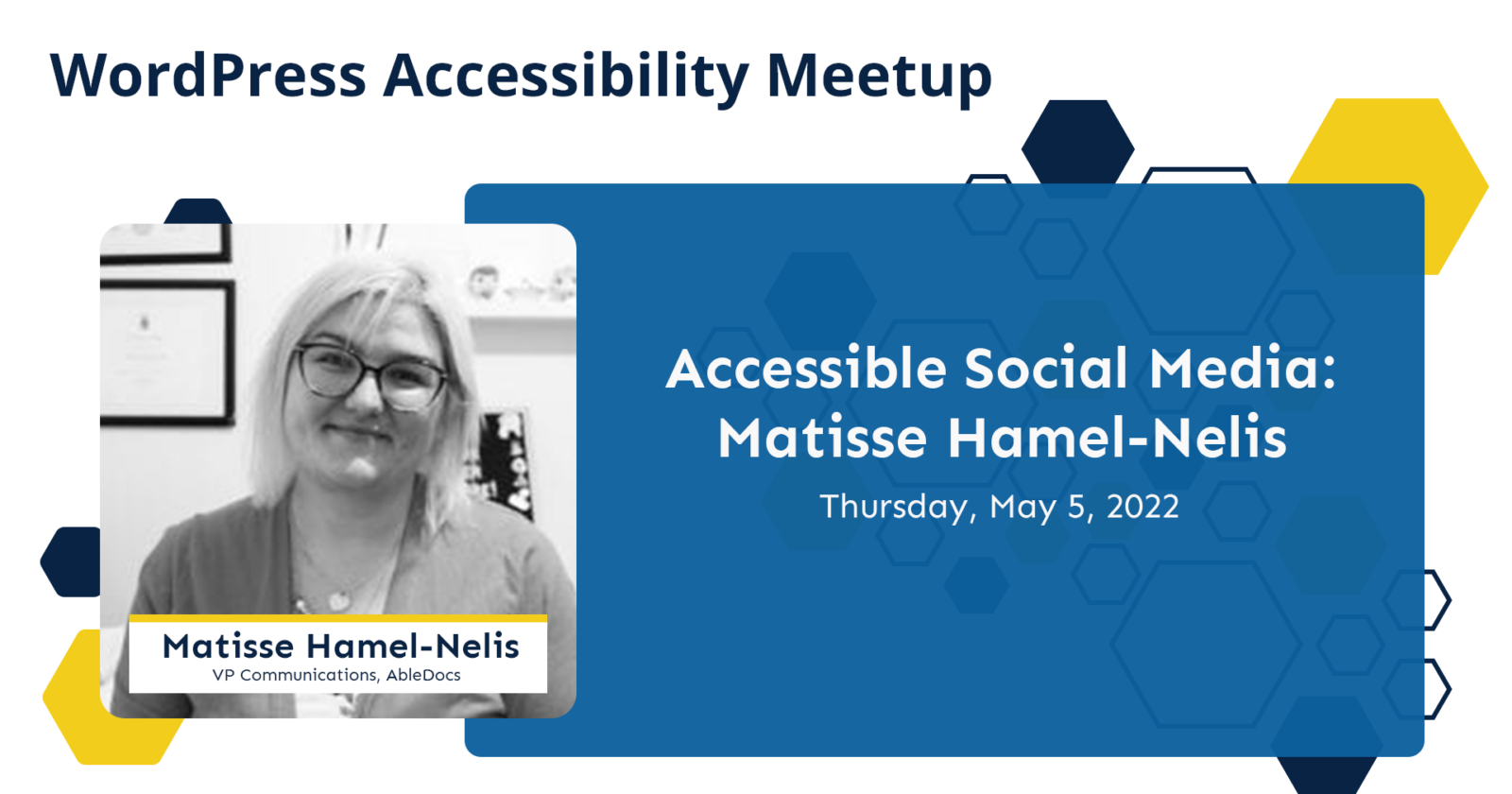
About the Topic
Thanks to Our Sponsors
About the Meetup
Learn more about WordPress Accessibility Meetup
Watch the Recording
If you missed the meetup or would like a recap, watch the video below or read the transcript. If you have questions about what was covered in this meetup please tweet us @EqualizeDigital on Twitter or join our Facebook group for WordPress Accessibility.
Links Mentioned in This Video
The following resources were discussed or shared in the chat at this Meetup:
- WordPress Accessibility Facebook Group
- Equalize Digital Web Accessibility Resources
- Equalize Digital Focus State Newsletter
- Equalize Digital Website
- Equalize Digital on Twitter
- WordPress Plugin Accessibility Checker
- Don’t Make Abbreviations and Acronyms a Puzzle for Readers to Solve
- Find Matisse on Twitter
- Find Matisse on LinkedIn
Read the Transcript
>> AMBER HINDS: We are at 1008 and I want to give our fabulous speaker enough time to talk. I’m going to officially get started. Feel free to continue introducing yourself if you would like in the chat and connecting with other people. I have a few announcements that I’m going to run through, and then I will hand it off to our speaker. First of all, if this is your first meetup, I want to let everyone know we have a Facebook group that you can join, if you want to connect between meetups with people, share ideas, get help.
It’s been growing and we’ve had some great posts in there and honestly, sometimes I’m like, “I have a question about something,” and I go post it to see what other people think. We have some really great people that contribute and people who ask really interesting questions that challenge all of us to try and figure out what the best solution is. I highly recommend joining the Facebook group. You can just find it if you search WordPress Accessibility on Facebook.
Then if you want to catch a recording of this meetup, it will be posted. It takes about a week because we correct all of the captions and have a pool posted with a full accurate transcript. You can find that and other past recordings on our website, if you just go to equalizedigital.com/meetup it will redirect to the very long URL that it actually is. That is the best way to get past recordings and to see a recording of this if you have to leave early or you just want to get a recap and a reminder of what you saw today.
I would encourage everyone to join our email list. You can join it if you go to equalizedigital.com/focus-state. We send about two emails a month, sometimes less depending on how busy we can be with other things. I generally maybe, once every three or four months, will send something from meetup. I didn’t do it today, because I was like, “Oh, I’m ahead of the game. I have some time today. I’ll do it.” I’m recommending the email list just because we can put headings and we can make those more accessible than we can do with the meetup organizer emails. I’m a little bit more limited on that. Then I found out that it strips out HTML from those emails if I try and write them the right way. Also, it’s more guaranteed that you’ll get reminded when the recordings are available if you do it that way.
We are seeking additional sponsors for the meetup. We do rely on sponsors to help us cover the cost of live captioning. If we’re able, we would like to be able to start providing ASL interpretation again. We had that in the fall because we had a great sponsor who covered the cost but unfortunately, it’s cost-prohibitive for us to do on a regular basis without sponsorship. If your company would be interested in sponsoring the meetup, you can message me or if you go on our website on the meetup page, there is a link over information.
It includes all the costs, we don’t make any money off the meetup. It’s literally this is what we pay for the service and then the sponsor can just cover that amount.
If you have any suggestions for how we can make this meetup better, or if you would be interested in speaking, we are looking for speakers starting in July I believe. Please message myself or Paula at meetup@equalizedigital.com. That email goes to both of us. We want to make this work really well for everyone. I just want to make sure, I noticed in the captions we have a meet-up. I want to make sure we type that out as meetup all one-word @equalize digital.com which is shown on the screen. I just want to make sure that we have that right.
Today, we don’t have an official sponsor for our live captions. We’re your sponsor. Who am I? I’m Amber. I’m the CEO of Equalize Digital and the lead organizer of the meetup. We are a certified B Corporation that specializes in WordPress accessibility. We have a product or a WordPress plugin called Accessibility Checker. There’s a free version on wordpress.org which is a tool very similar to some of the SEO plugins that will go on your post or your page edit screen and tell you how you’re doing with SEO. We try and do the same thing for accessibility. It’s a little bit like having Wave if you’ve used that before built into your WordPress admin.
You can find us on Twitter, we try to be somewhat active at equalizedigital is our Twitter handle. Then afterward, we have our transcripts and SRT file creation donated by Empire Caption Solutions. If you have ever had to create an accurate captions file for a 90-minute video, especially one that includes code, because sometimes we have developers get on here talking about code, you’ll know that it is not a small task.
In the beginning, we were doing all of this ourselves and Empire Caption Solutions very generously offered to volunteer their services to us. They do a phenomenal job, their turnaround time is very quick. They worked with us to make sure they were doing the right style of captions that we wanted with the right labeling and all that stuff. I’ve been very happy with them and I highly recommend them. If you’re looking for captioning services, or I think they also do ASL interpretation. They do audio descriptions for videos as well.
I’m jumping around a little bit. There we go. We have three upcoming events that I want to shout out that are virtual on Zoom, which is how we normally meet. On Monday, May 16th– We might have a typo on one of these, but we do. Sorry. Always something. Okay, on Monday, May 16th, it’s our third Monday, we have the government website redesign. Daniel Schutzsmith, who works at Pinellas County in Florida will be talking about the process that they went through with over 100 different content contributors in order to rebuild their website, and especially focusing on accessibility and training all of those content contributors to enter their content in an accessible manner.
He’s going to be talking about that on Monday, the 16th. We also have, the date on this is incorrect. The correct date for our Global Accessibility Awareness Day panel discussion is on Thursday, May 19th, at 2:00 PM Central. We’re going to have a panel with three different speakers that have experience with accessibility. Two of them are certified accessibility professionals, but also have disabilities. Then we have an individual who is blind and is on the autism spectrum, who will also be speaking and they’ll be talking about sharing their experience, navigating the web as individuals with disabilities, and sharing things that they wish designers and developers knew and content creators.
It should be a really great meetup for coming and being able to hear the voice of people who experience challenges on the web every day. Then on this next meetup slot, which is June 6th, we’ll be doing a presentation from Karl Groves, about how you can actually score websites for accessibility. I personally am super excited about this because we have this debate all the time with our own plugin. I saw that he gave this talk at CSUN. I said, “Karl, I didn’t get to go to CSUN, I want to hear your talk. Can you please come give it just for me?” That is coming up?
The other thing which isn’t listed here, but if you’re in the Austin area, I don’t think I saw anybody in this. Or if you’re coming down for AACU, in combination with the Austin Accessibility and Inclusive Design meetup, we’re going to have our very first in-person meetup, super casual at a brewery one evening after AACU. If you are going to be in town, send me a message. You can find more information about that on our meetup page. I would love to see you and meet you in person.
I’m very excited to introduce our speaker today, Matisse Hamel-Nelis. Matisse is the VP of communications for AbleDocs and the program coordinator of Durham College’s PR and Strategic Communications program. She’s also the Director of Communications for the IABC/Toronto IDEA committee. She is going to speak with us today about accessible social media which is so important and obviously, it’s not strictly WordPress or website, but it really does go together with building this inclusive web presence for organizations.
I’m very excited to have Matisse here. I’m going to stop sharing my screen and take over or let her take over. I do have one last announcement on that front which is, she’ll let us know when we’re ready for Q&A. If you do unmute to ask a question, if you could please introduce yourself first or just say, “This is,” and your name that will enable our live captioner to caption you or label you as the speaker when she is typing out what you have said. It would be helpful if you do ask a question later on to do that and I will hand it away to Matisse now.
>> MATISSE HAMEL-NELIS: Thank you so much. Welcome to my presentation that I like to call, Like, Share, Retweet The Power Of Accessible Social Media. You can follow me on Twitter @MatisseNelis or on LinkedIn, Matisse Nelis will pop me up there. As Amber mentioned, I am the vice president of communications at AbleDocs, who is a world leader in digital accessibility. We provide a suite of programs and services to help any company or organization ensure full compliant, accessible digital content, whether it’s document web and everything in between.
As she mentioned, I’m also the program coordinator at Durham college for the PR program. I also have the designations through the International Association of Accessibility Professionals, IAAP as an accessible document specialist and certified professional and accessibility core competencies. That’s just all that fun just to say I think I know what I’m going to be talking about.
On a fun note, I am the proud mom of two old English sheepdogs who I fingers crossed hope do not make an appearance in today’s session. They are currently sleeping on the floor next to me. Let’s dive into it. What are we going to be talking about today? First, we’re going to be looking at what is social media and why is it so important when it comes to accessibility. Then we’re going to look at the platforms and the content that you’re sharing.
The platforms we’re going to be looking at are Facebook, Instagram, LinkedIn, and Twitter. What is social media? In your typical Merriam-Webster’s Dictionary definition, they are websites and applications that enable users to create and share content or to participate in social networking. Hootsuite breaks this down into 10 social media categories. There are social networks, where you’re connecting with people like Facebook.
There’s media sharing networks, where you’re sharing photos, videos, and other media, something like YouTube. There are discussion forums, where you’re sharing news and ideas like Reddit. We have bookmarking and content curation networks, where you can discover, save, and share new content, something like Pinterest. There are consumer review networks where you can find and review businesses similar to Yelp. You have your blogging and publishing networks, where you publish content online, like WordPress. You have your interest-based networks where you’re sharing interests and hobbies similar to Goodreads.
You have your social shopping networks where you essentially shop online, like Etsy. You have your sharing economy networks where you’re trading goods and services, like Uber. Finally, your anonymous social networks where you communicate anonymously, like Whisper. When we have these different types of social media platforms or social media categories, why is it important that social media content be accessible?
There are three main reasons. The first is that it levels the playing field. If you think about your last job search, for example, a lot of you may have gone to LinkedIn to see what jobs were posted or what connections you had that could put in a good word for you. If the platform and its content were inaccessible, a whole talent pool would be missing out on these opportunities and your company or organization could be missing out on an exceptional employee, because either your content was inaccessible or your job posting itself was inaccessible.
The second is that it shows people that you’re trying to be as inclusive and accessible as possible. Talk is cheap. It’s one thing to simply say that your organization is accessible, but by being able to walk the walk and talk the talk in your day to day practices, particularly on social media, this speaks volumes, and it shows that you’re dedicated to your mission of being accessible and inclusive.
Finally, and probably the biggest thing for organizations and businesses is that it reaches a larger audience. If your company or organization is trying to sell a product or a service or to boost enrollment, why on earth would you intentionally ignore a large group that of potential customers? The United Nations has said that over 1 billion people identify as having a disability. That is considered the world’s largest minority group. Why would you intentionally ignore that group because your content was inaccessible?
Before we dive into the individual platforms, like I said, Facebook, Instagram, LinkedIn, and Twitter, there are a few things we should consider that apply to all of these platforms. These are the concept of alternative text, image captions, and image descriptions. Captioning, hashtags, emojis, and GIFs, or GIFs, depending on your school of thought on how you pronounce that.
When it comes to alternative text, captions, and image descriptions, you typically get these three particular concepts interchangeable. You’ll hear somebody say, alt text, another person say image description, or somebody saying image caption. What is the difference at its core? Alternative text or alt text is a brief textual explanation of an image. It is used in coding of digital graphics online and in digital files. Alt text is not visible on websites unless the image does not appear, or if you hover over it it’ll appear.
An image description is a detailed explanation of an image that provides textual access to the visual contact. They can be used as alt text in coding to provide access to more complete information. Image captions, on the other hand, are a brief explanation that provides further information about the image. These do not focus on visual components and can be supplemental to any image. Note that a caption and an image description are complementary to one another.
A caption typically does not describe the image itself. Image descriptions should accompany all images in every format, whether it’s print, digital files, presentations, websites, et cetera. They can also be used and delivered in an audio form as well. In trying to understand the difference between alternative text and an image description, I have an image here on my slide, where the alt text would read Matisse smiles while standing in a field holding balloons. You get the essence of what the image is.
The image description goes into more detail that says, Matisse’s smiling while standing in the middle of a field holding white, black, and pink balloons. She has pink hair and is wearing a black knee-length dress and brown boots. Alt text gives you that very brief understanding of what the image is about, while your image description is providing that extra context and extra information to provide a more fulsome visual of what is happening in the image. Any questions about that right now?
>> AMBER: It does look like Adrienne asked, where is the image description supposed to go?
>> MATISSE: That’s a great question. Depending on the social media platform, the image description should go, first of all, in your actual post itself, where character limitations are not there. For example, on Twitter you wouldn’t have that necessarily there, but on Facebook or on Instagram, you should have the image description within, first of all, the post itself, as well as embedded in the image. Instagram and Facebook provide quite a few characters more so than LinkedIn, where it provides you 300 characters to add an alt text. You have between 1,000 and 2,500 characters to provide that image description. You can embed them into the actual photo itself.
The reason you post them in both spots is because somebody with low vision doesn’t necessarily use a screen reader, they might use magnification tools. When that’s the case, because they’re not going to be listening to the image, they’re going to be trying to see the image, they might have that magnified up to 16, and in some cases up to even 24 times magnification. They’re viewing the image on their screen, they might not be able to get the full context of what’s happening, and they’re going to want to read what that image description is. What is this image?
Somebody who’s using a screen reader can simply skip over the content that they don’t want to hear. If they’ve already heard the image description, they don’t have to necessarily listen to the alt text in the image. By providing that option, you’re not catering solely to somebody using a screen reader, but you’re also catering to somebody who’s using magnification software. So in both places. Did that answer your question?
>> AMBER: Thank you. Yes.
>> MATISSE: Perfect.
>> AMBER: There is one more question. This is Amber, Matisse. May says, “I’m confused, the screen reader would read both.” That is a good follow-up. Would that end up being duplicate then?
>> MATISSE: From my time in doing research at the Canadian National Institute for the Blind in regards to image descriptions and alternative text, my end-user testing group who were a combination of low vision and full sight loss individuals, those who used screen-reading technology preferred having the option of both descriptions in both places. Both embedded and in the post itself because it gave them at the end the option to listen to it twice or to skip over.
Knowing that it provides accessibility to those with low vision to get access to the same information it wasn’t an issue of, “Oh, I’m hearing it duplicated. I can simply skip over the alt text reading.”
>> AMBER: Great. One more follow-up question. Dadan asked, “In social media, when you put the image description into the text itself, how do you designate it?” Then someone followed up and– No, Issa said, “For example, do you just say image description colon and put it in?”
>> MATISSE: Yes. I’ve seen a variety of different ways of doing it and indicating what it is. Some people put a square bracket the word image colon, others will say image description, colon, others will say ID, colon. Really anything that you think would best describe it. There isn’t one school of thought, if you will, on designating this as my image description, but as long as you do indicate in some way that you have this image description in your caption, you’re fine. I typically will do image colon.
>> AMBER: Someone else asked, “What is the purpose of title?”
>> MATISSE: Title in which platform?
>> AMBER: There is not. They didn’t say. I’m not sure if we’re talking about in WordPress, we can see the title of an image, or if we’re talking about on social media specifically. Then I think just a quick follow-up on that, May had a comment which says in KwikTag says if you have a descriptive image description next to the image, then you don’t need to include all texts. KwikTag says.
>> MATISSE: Yes. I know that’s what KwikTag says. In terms of, like I said, from that end-user testing group they still prefer to have it in there as an option because depending on what screen reader they were using, they might hear the alt text first of the image followed by the actual post versus the post first and then the actual image. That’s why having it in both places, it gets that information to them quicker than not having it in both spots.
There is a bit of a difference between KwikTag simply for web versus on social media. I know there are some conversations happening to refine KwikTag 3.0, to incorporate social media more so into those guidelines.
>> AMBER: I’m not seeing any other questions.
>> MATISSE: Okay. I think I see a hand up, but I can’t see whose hand it is.
>> SPEAKER: I have my hand up. I’m the one that asked about the title. When I did a WAVE check, it said I should have an area or a title. The title is when you hover over a link and it tells you what it is, like it said, go to the homepage or something like that. I never saw that in social media.
>> MATISSE: It’s Matisse, sorry. It’s not a thing in social media where it asks for a title.
>> SPEAKER: Okay. Thank you.
>> MATISSE: It would have to be built into the back end of, let’s say Facebook, Twitter, Instagram, LinkedIn, you name the platform that it would be incorporated in that avenue. All right. Then I guess there are no other questions. We can move on to the next item. Captioning. We have here in our presentation, we have close captioning available. All videos that are going on your social media platforms should incorporate some form of captioning. This is essentially creating audio content turned into a text so that somebody who is deaf, or hard of hearing is able to follow along, and really anybody who can’t necessarily listen to what’s going on because there might be barking dogs or other things happening in the background. They can follow along with what’s happening in the video itself.
There are two types of captioning, open and closed. The first, which is open captioning is when you embed your captions directly into your video that you’re posting. The end-user or the viewer will be unable to turn them off as they are embedded and are automatically always playing. The second is closed captioning. This is a separate file, typically an SRT file, but also can be a VTT file. That is added to your video through the social media platform when available as a secondary file. This provides users with the option of turning captions on or off.
There is a time and a place for both. When we go into each platform, I will call out specifically which version you can use. If you are uploading videos to YouTube, just do note it is always ideal to upload a separate SRT file or edit the automatic captions that are provided within YouTube. The reason being is that YouTube provides end-users with a multitude of opportunities to customize their viewing experience of the captions.
They can change the font, the size, the color, and the location of where the captions appear in the actual video. For somebody who is, let’s say death blind, they might prefer to have the captions turned on and positioned right in the middle of the video because that’s where it best suits them. If you don’t have an SRT file or have edited the auto-captions and instead have just uploaded an open caption video file, you are taking away that customization for the end-user on YouTube. Just something to consider when you are creating videos for YouTube.
When it comes to hashtags, some people love them, some people hate them. They are something that are here to stay. We use them all the time, especially in communications and marketing. First of all, to make your hashtags accessible, make sure you use camel case. For those of you who are unaware of what camel case is, it simply means, if your hashtag is made up of multiple words, capitalize the first letter of each word.
The example on my screen is the #SomethingLikeThis, where you capitalize the S in something, the L in like, and the T in this. Secondly, avoid using acronyms and abbreviations as much as possible. Screen readers try to read these as either full words or completely misinterpret them, which can sometimes get you in trouble. For example, the acronym for did you know is DYK, which we’ve seen quite a bit on social media. However, depending on the screen reader user, if they’re using jaws and BDA or voice-over, it could be read as dick or dyke versus did you know or DYK. To avoid that simply write did you know.
For in case you missed it, ICYMI. It reads typically as ICYMI, which gives no context as to what is being said, or what is being meant. When it comes to abbreviations, depending on what language mode the user has set on their screen reader, something like capital Gov. might be read as government in British English, or as governor, if the language is set to American English. Again, to avoid these types of misunderstandings, write out the full word as intended.
Finally, limit the amount of hashtags you use. A hashtag can be great to promote an item or a thought or to add onto a conversation, but it can also be very hard to navigate when your post, especially on Twitter, for example, is littered with hashtags throughout because it’ll always read the link than the hashtag. To avoid that, if you do need to use quite a few hashtags, limit them as much as possible, but if not, put them at the very end of your post where possible.
When it comes to emojis, from a business perspective, you typically don’t see too, too much of these. However, if you do use emojis, remember that while they are accessible as they do have alt text provided, they can be time-consuming and annoying for somebody who is using any text-to-speech software. For those of you who haven’t heard what an emoji sounds like, here is a tweet that uses simply just emojis.
>> AUTOMATION: Button more button. AlertDialog, Lindsey Kopacz @littlekope0903, link, More, Emoji: Smiling face with heart-shaped eyes. Emoji: Smiling face with three hearts, Emoji: face throwing a kiss, emoji: Hugging face, Emoji: Kiss, Emoji: Heavy red heart, Emoji: Orange heart, Emoji: Yellow heart, Emoji: Heart with an arrow, Emoji: Sparkling heart. 6:58 AM, the 25th of February 2019. Retweeted and favorited by one like. Tweet actions group, main.
>> MATISSE: As you can see, they are technically accessible as they have alt text. They can be very, very time-consuming. When Wordle first took off, you may have seen quite a few organizations and businesses use the Wordle layout and emojis with the gray square to get their point across to jump on that bandwagon. The issue was they were using emojis that were being read as row five gray boxes, row five gray boxes, row five gray boxes. In some cases, depending on how the end-user actually set it up, it would say, “Gray box, gray box, gray box, gray box, gray box, gray box, gray box, gray box.” It gets annoying and tedious.
If you wanted to jump on that bandwagon, the best thing would have been to design what looked like the Wordle with the emojis, but made it an actual image and added alt text or an image description to it to explain what you’re trying to do. Again, it saves time and energy for that end-user. I did see some folks facepalm on that one. When it comes to emojis, yes, they’re accessible. If you do need to use them, try to keep them to the end of your posts where possible to avoid any confusion, and also, to allow for the user to actually get the main purpose of your message across first before listening to the alt text.
Finally, in this section GIFSs or GIFs, depending on how you pronounce them, are they accessible? Kind of. When it comes to social media, GIFs typically don’t have an audio descriptive component to it, and they aren’t usually captioned. Some are, but most of them are not. When it comes to social media, some platforms will allow you to add alt text to them, which is great. Something like Twitter so you can add that image description explaining what the GIF is all about, but for other platforms where you don’t have that opportunity, make sure you describe what the GIF is that you are using in your actual post.
Again, that way providing that extra context and extra information to the end-user, so they can also be in on the joke or the laugh that you’re trying to share with the GIF. At the end of the day, it’s all about pre-planning when it comes to using something like a GIF. Any questions at this point about captioning or GIFs, or emojis?
>> AMBER: I’m going to put myself up here because I think it’s easier for the captioner to learn. There were two that I wrote down. The first one, someone asked, “You’re saying don’t hashtag the acronyms, or don’t use acronyms at all.” They want clarification on that.
>> MATISSE: Ideally, you don’t use acronyms at all, especially if they’re in a hashtag. If you’re going to use an acronym, for example, if I’m putting out a tweet, “Happy to be a member of the International Association of Business communicators.” Then in brackets put IABC, that’s fine because I have explained what it is beforehand. However, if I’m just using a hashtag with the acronym, I’m not able to explain it. While it won’t be read necessarily how I want it to be read, in a hashtag, I don’t have the opportunity to expand on it versus in the actual post, I can explain it. If it reads wrong, at least it’s known what my intent was.
>> AMBER: There was a little conversation in the chat where this sentence said, he’s not a native English speaker, and so he finds the acronyms challenging. I followed up with the second one you had, which I don’t even remember what it is. It started with an I. I didn’t even know what that meant until you explained it. I’m a native English speaker, but I don’t know if that means I’m old. I Google acronyms all the time, because I’m like, “What is this supposed to mean? I don’t know.”
>> MATISSE: That’s the thing, and that’s a huge part of it. Communicators and marketers go nuts on acronyms because they’re trying, especially on Twitter, to conserve that character count. However, when you start off with a new hashtag or a new acronym and nobody knows what it is, you’re missing the mark, you’re losing that consumer, that audience member, that follower. When it comes to acronyms, whether you have a disability, whether you’re not a native English speaker, whether you are a native English speaker, and this is just new terminology.
We live in a world where acronyms are just thrown at us, especially in different industries. They’re not the best. Whenever we can avoid them, it’s always best practice to avoid them, especially when we think even from a plain language perspective, if we don’t know what it means that we’re missing the mark on getting our message across.
>> AMBER: I think it is interesting. In our space, one that really jumped out at me that I thought was interesting, I was getting ads on Facebook for a while from one of the accessibility overlay companies, and they just used ADA, and they were like, “Is your website ADA compliant?” There were comments on it, where people were like, “What is the American Dental Association have to do with your website?”
[laughter] That’s when we’re in our space, we just think everybody knows what this means, but if you’re advertising out to the general public, they probably don’t. It’s jargon for us that means nothing to them.
>> MATISSE: It’s very similar here in Ontario, where we have the Accessibility for Ontarians with Disabilities Act, or AODA. For those who aren’t in Ontario, they’re usually like, “What the heck is AODA? What? I don’t understand.” Being able to have that opportunity to explain what it is and then put the acronym, you’re always safer than just simply putting the acronym.
>> AMBER: Yes, Adrienne pointed out in the chat that, “In traditional copywriting, you right out the first time with the acronym in parentheses, then you can use the acronym for the rest of the article.”
>> MATISSE: Yes, exactly.
>> AMBER: There was a question about how do screen readers identify hashtags that are tappable versus regular copy in a caption?
>> MATISSE: Whenever there is a hashtag in social media, specifically, it will read as length, because the hashtag will always be brought to the link– If you click on a hashtag, it’ll bring you to a search of all the people who have used that hashtag. When you’re using a hashtag on social media, it will always be read as a link hashtag and then whatever it is. If you’re not using camel case, it’ll be read as one word, which can also get you in trouble if anybody remembers Susan’s Album Party from a few years back with Susan Boyle. They didn’t use camel case. I see some chuckles on camera.
Screen readers, in particular, and others, read it as Sue’s Anal Bum Party instead of Susan’s Album Party. Not what you were expecting in any way, shape, or form. It was for Susan Boyle, it was her CD release party like complete opposite directions. When possible, that’s where the camel case comes in, obviously, to get the point across properly. When you are using hashtags, the reason I say, leave them to the end of the post where possible, is so that you’re not interrupting the end-user listening to what you’re writing as part of your message sharing link, and then accidentally clicking on that link and taking them outside of the message, which is always a potential when you have the hashtag within the actual body of your content.
If you keep the hashtags to the end, for example, I do a silly thing on my Instagram called Mug Monday, and I made a hashtag of it. I have a mug collection, that’s the reason. In my main posts, I’ll say, “Hey, it’s Mug Monday.” No hashtag, but I’ll have the hashtag at the end of the post saying #MugMonday. That way, people still get the full essence of what I’m trying to say in my main post and the hashtag is at the end, should they want to click to see if anybody joins that bandwagon if you will.
>> AMBER: Do you think that the @ tags are as problematic because they’re also linked?
>> MATISSE: Yes, when it comes to tagging people, specifically, they also do add that hurdle, if you will, because if it does get read as length at who the person is. Sorry, there’s one of the dogs. It does add that into it. This is where it comes into play: the accessibility versus usability versus practical application. From an accessibility standpoint, you would want to make it as easy as possible, so you would tag the person at the end of the post.
You might say, “Hey, Amber. This was a great session. Thank you so much,” and then @Amber, that would be the post. Realistically in how we actually communicate on something like Twitter, what tends to happen is that we will actually instead say, “Hey, @Amber, blah, blah, blah.” It really is a matter of being conscientious about what we’re doing and how we’re posting.
Sometimes it just becomes easier to say, “No. I’m going to let this one go and have the handle be in the middle of the post.” If you’re tagging lots of people in your post keep them to the end because you don’t need somebody hearing link so and so, link so and so, link so and so, especially if you’re going on a rant or something. Keep those people for the end of the actual post. That way you can get the information across properly.
>> AMBER: Great. Moving on, there was a question about GIFs – that’s how I say it – or animations. It says any type of innovation needs to be stoppable for accessibility, correct? How does one post a GIF in a way where the animation can be stopped?
>> MATISSE: On social media, unfortunately you don’t have access to do that. It’ll just automatically play. I’m not an expert on the web side of things and WordPress. I can’t speak to that front. However, I can speak to– if you think of Twitter and Facebook and Instagram, when you’re scrolling through it’ll automatically play. In terms of stopping it, it would be– Twitter has gotten better at it, and they have been putting forward some practice, or I guess testing, around being able to stop it by simply tapping on it if you’re on your phone, or clicking on it on your computer to stop it. It’s worked for some people, it hasn’t worked for others.
I know they’ve been fixing that bug, so says the Twittersphere on that. However, overall when it comes to GIFs, it’ll run its course and then it’ll stop. It’s not the most conducive from an accessibility standpoint at this time.
>> AMBER: It’s interesting. I’d have to go back and look because I don’t know if I said this at one point in time, but my GIFs don’t auto-play on Twitter at all. It shows as an image with the Play button, but I might have gone in– because I know there’s also a setting that you can do in Facebook where you can say don’t autoplay videos because of bandwidth. It may be that I’ve turned that setting on personally for myself on all my social media platforms, like in the app.
>> MATISSE: Yes, that’s actually very correct. You can do that. You can go into your personal settings and change it, but for those who haven’t done that they are looking– I think that’s more what I was referring to. If you didn’t know that you can go into your settings to change that stuff from an accessibility standpoint and you’re just like, “Okay, I really don’t want to see all these GIFs automatically play,” they have been working on how to just simply tap and stop essentially.
You can always customize your experience, but if somebody else– If you’re sharing a GIF, for example, Amber, and somebody else hasn’t actually gone into the settings and changed anything, it provides them another opportunity to apply what they would like in that regard in terms of how they play.
>> AMBER: Yes. That’s cool.
>> MATISSE: I’m the same. I’ve turned that off on my– [chuckles]
>> AMBER: It is funny though because you mentioned that, and I was like, “Well, I don’t think they autoplay,” but then I was like, “Maybe I did a setting.” Sometimes you forget that the way you experience social media is not the way everyone else does because there are all these different settings. I mean, even beyond abilities, there’s all these different settings and all the different tools that people use and different phones and different desktop computers.
>> MATISSE: Yes. Excellent point.
>> AMBER: Someone asked, “How would you check for the Alt tag on a post?” They said, “A client uses PosterMyWall all the time for her post, and I’m not familiar with that application.”
>> MATISSE: I’m not familiar with that third-party app either. However, you should be able to hover over the image depending on the platform to see the alt text. On Twitter, they now have the Alt button, or the Alt square I should say, on the actual image. If you’re going through Twitter, if they’ve actually added alt text you’ll see ALT in all caps in a white box with black letters. You can tap on that and it’ll show you what the alt text is. You can call out organizations or companies, if you will, who haven’t used alt text and say, “Hey, I noticed you didn’t do this.”
On Instagram, again if you’re using it on a desktop it’s easier to see if there’s alt text or not. Otherwise, if you’re an iPhone user – I’m an iPhone user so I’ll speak to that experience – I will typically be that person who turns on voiceover just to hear if the organization has actually added alt text to their image. If you forget to add alt text, you can always go back into the images with the exception of Twitter to actually edit the alt text and put it in.
>> AMBER: Awesome. I think that was the last of my questions, for now, so I’ll hide myself and let you keep going. [chuckles]
>> MATISSE: Perfect. Let’s dive into Facebook. When it comes to Facebook there are different variations and types of posts you can create. Over the next few slides I’ll talk about specific instances and the types of posts you’re creating. The first is a simple status update. Using the plain language concepts, you want to keep your sentences short and simple. You do not want to have more than 20 words per sentence. You want to use the proper hashtag methods as described before, so where possible keep them to the end. Again, don’t overdo emojis if you’re using emojis.
I have an example here on my screen from one of my posts from a while back. Here I did tag folks within the actual post itself. Going forward I wouldn’t do that. After this Facebook changed what they did on the back end, which made it a horrible mess.
What I would do to change this particular post, where I say “The first day of in-class work at Mohawk College is going amazingly,” I would remove the tag from Mohawk College and put the tag at the very bottom. I’d actually use the tag for them at the very bottom. Same with the mention of W. Ross Macdonald School, Jennifer Urosevic, and Karen Brophey. I would’ve tagged them at the bottom with the new method that Facebook has applied to their posts.
Again, to avoid that hearing, “The first day of in-class work at link Mohawk College is going amazingly,” to avoid that, to provide an easier end-user experience, and a more soothing end-user experience. At the very end I have my hashtag. Again, it’s in camel case, so #SightedGuideTrainingForAll. We were doing sighted guide training that day.
When you are creating a photo status update, same rules apply for the actual update itself. The copy, if you will, but you want to add alternative text to your image, and add the same alternative text or image description, depending on how in-depth you’re going, at the bottom of your post. If you forget to do this you can always add it in after posting.
Here is an example from the CNIB Foundation. We have the written caption, “Have you ever wanted to run your own business? Now’s your chance.” As we get further down, you’ll see at CNIB we use photo description, so there was a question before do we use image description, image, photo description, ID? For the CNIB Foundation, they choose to use photo descriptions in square brackets and explain what the image is below. That image itself was also embedded. Had the alt text embedded within.
When it comes to a post with a link, specifically a link not just an image, again same attributes in terms of the post and how you’re writing in plain language. You don’t need to add alternative text into the link preview itself because that is what gets pulled from the website. The website should have that embedded. However, if you want to add extra context so somebody can understand that there is an image associated with the link, you would add the alternative text within the status update to describe what the image is.
Here’s an example. I have my written caption. There’s a link to a LinkedIn article I wrote. I have my hashtags, and underneath I have in brackets [Image: A profile view of a young lady adjusting her hearing aid], and that’s just the image that’s pulled from the article itself. Again, it’s just to provide equal context and equal information to everybody versus just those who are cited. Because we get to see that there’s an image associated with it by providing the image description or alt text in this case as part of my actual post, I’m providing that additional information to everybody as well.
Now for the time-consuming part of it – the photo album. Everybody loves the photo album. It’s probably the most time-consuming. If you have business or organization, the idea of having to write alternative text and captions for each of your posts with an ideally 24 to 48 hours of posting can be very daunting. You might want to have more time to do that, especially if you’re posting an album with a hundred photos. With that in mind, what you want to at least ensure when you’re posting that album is to write an all-encompassing album description.
You’re not just going to write 2022 Bash, and no description for the album. You’d want the title to be descriptive, so 2022 Annual Bash for the CNIB Foundation. Then in the album description write, “Having taken place on May 5th, members of the CNIB Foundation and stakeholders came together at the art gallery to celebrate–” whatever the case is. You’re providing context and information as to what that album will entail. Even if you haven’t had the time or have had somebody get to it to write up text and captions for each of the images, at least somebody who’s getting to the album has an understanding of what is happening here? What are these images all about?
Then videos on Facebook. They should be described. There’s integrated described or post-production described or audio described video. Integrated described video is when you pre-plan your video to capture what’s happening within the actual script in terms of scene changes, time changes, et cetera. The actors or presenters would say this information as part of their natural dialogue, so there would be no need for an additional audio layer when you’re producing the video to explain what’s happening.
With simple audio described or post-production described video, this is all done, again, in post-production. That means that you’ve shot your video the way you wanted, but then had to go back and get a secondary audio file or audio layer that describes what’s happening. Viewers with site loss can know about scene changes, time changes, characters coming in and out, et cetera.
Here in Canada, we’ve been trying to push more of the integrated described video format versus the post-production described because it allows for a more seamless viewing experience for everyone, versus the post-production described. Also when it comes to post-production, when you’re trying to fit in information in between people talking, it can become a bit cumbersome and a bit overwhelming when you realize you don’t have enough time to describe things that are happening within the three-second slot between people talking. That’s where integrated described video has started to come in more prominence here.
Then of course your videos should be captioned, either open or closed captions. Facebook is one of those great platforms, something rare that you’ll hear me say, where you’re able to upload an SRT file to allow for closed captioning. If you don’t have an SRT file, you’re able to upload the open caption video file so that the end user still gets captions at the end. But remember they won’t have the option to turn them off with an open caption file.
With the videos, you also want to write an image description of the preview, or at least– I say image description. It could be a video description of what the video will be about. Some people, what I’ve noticed, will do an image description to say, “This is what the still is of the image, of the video file, versus what the actual video was going to be about.” It’s personal preference on that front. There isn’t a hard and fast rule that says this is the only way you can do it. I would recommend, and how I do it, is write a video description. “This video contains or talks about blah, blah, blah,” because I feel that provides more context than just a still of what’s in the video.
Finally for live streaming, you can add descriptive audio as things are happening. In my case right now, I am coming to you live from my home office, which is currently blurred for you. It’s a little messy. You can hear my dog in the background, my Old English Sheepdog. You want to try to have live captioning when possible, and then also provide a descriptive transcript at the end once the video has been posted. Any questions on Facebook?
[silence]
>> AMBER: There was one question that came in. It says, “We have staff posting to our Facebook page. Some posts have images. I have text overlaid on them. When I can I edit those posts to make sure the text from the image is included in the post. If I add a photo description at the end after the text has already been added to the post, can I just describe the image or do I need to repeat the text that’s also on the image, or should put the text from the image into the photo description and not include it in the post?”
>> MATISSE: That’s a great question. Excellent question. Depending on the platform, in this case Facebook specifically, if you are already incorporating the text that’s in the image in your post, in your image description you can say “Text from post above with illustration of two dogs,” or what other content is in the actual image. You could also incorporate the image description in your post throughout. You can simply say, “Just like our image shows,” or, “just as the graphic says,” and then you incorporate the text that way.
You don’t have to necessarily repeat the text if you’ve already captured it in your main post, but you do want to acknowledge in the image description that the text has already been mentioned above. Does that make sense? Because you don’t want the image description alone to just state the graphical stuff that might be in it or the pictures or whatever else is in that. You want to also acknowledge that the image that you’ve chosen also incorporates the text that you’ve already spoken about. You don’t need to essentially have it three times
>> AMBER: Makes sense. That was the only question. Thank you.
>> MATISSE: All right. Instagram. When it comes to Instagram posts, the first thing you want to do obviously is add alternative text. Instagram joined the accessibility revolution, as I like to call it, back in 2018, but a lot of the users that were using it still didn’t have the alt text feature at the time. Now that’s actually come full circle and everybody has it. However, it’s a bit of a hidden feature, especially if you’re using your phone. If you forget to add alt text to an image when you’re making a post, you can add it in after posting thanks to the Edit feature. You just simply click Edit on your Instagram post, and then you’ll see a little circle that says Alt, so Edit Alt. If you click on that you’re able to edit your alt text.
If however, you remember before you post, “Hey, I need to add alt text,” what you do is you write your caption, you put in, obviously, your image description at the end, and then you’re going to go to the bottom of your options, and there’s the Advanced Settings. In Advanced Settings, you’ll tap on that and then you’ll get to alt text, and that’s where you can add your image description or alternative text. It’s a pain in the button how they’ve hidden this feature, and hopefully, as time goes on it’ll be easier.
If you’re using your desktop to actually upload images, which is a new feature they’ve added, when you upload the image that you’ve chosen and decided what filter you would like, it now has the accessibility feature or Alt Text function that you can simply type it in on your desktop. It’s easier on desktop to get to alt text versus on your phone, but it is there for both options.
Again, add that alt text or image description as part of your caption as well. Again, this provides more accessibility for those folks who have low vision. Don’t rely on color to tell your message. You see this in WCAG and on Web and everything else so this isn’t something new, but this rule applies to literally every platform, not just Instagram. I use it here because Instagram is such a visual tool. When you’re trying to show statistical information and charts and graphs, try to use it in different ways so that folks who have sight loss, low vision, who are color blind or have other disabilities can also understand what’s going on in that image itself, and it’s not just relying on color.
Make sure your videos are described. Again, we’ve gone over the two types. Upload videos that have open captioning. Unfortunately at this time, Instagram still does not allow an SRT file to be uploaded. There are various apps that you can record a video and add in captions. Clipomatic is one of them that I can think of, BIGVU is another. Some come with a larger fee than others, some are free, but you’re able to add captions relatively easily that way, and then you’d upload your video. Finally, leave your hashtags, again, to the end of the post.
Here I have an example of Instagram where I said “Love my #AccessibleMediaProduction cohort. Who’s ready for our next field trip?” In this case, because of the post being so short and concise, I chose for myself to put the hashtag in the middle. However, I could have also put it at the very end, especially if it’s a longer post. That way it’s not losing its momentum. You’ll notice then I have– It was a carousel of three images, and I have the three images described below and it’s also embedded in the actual post.
When it comes to stories and that sort of thing, which is usually what I get a lot of questions for, stories you can add captions now to make it more accessible. If you’re recording the story, make sure you’re also adding your described audio because you’re the one who’s recording it so you can describe what’s happening. You’re making it accessible in that manner. Additionally when it comes to accessibility, when you’re posting a story that is of an image, depending on how the end-user has tailored their screen reading software or assisted technology, what can happen is that it might read the image, it might not. If the image was given alt text, it will be provided.
However, ideally what you want to do is have your first slide be of that image that you might be sharing, and your second story be the image description itself so it can be read out. That would be best practice. As of this time, that’s the best way to go about it. Hopefully, that changes as Instagram continues to improve on its accessibility, but that would be the best practice that I would recommend at this time. Any questions on Instagram?
>> AMBER: This is Amber. There was one question which said, “Pardon my ignorance, but do visually impaired people use Instagram very much since it is primarily a visual platform?”
>> MATISSE: Excellent question. Yes, they do. They use Instagram and all types of social media platforms just like anybody else. They just use it differently. That’s where the image descriptions and alt texts come into play quite a bit, especially somebody with low vision. They still have vision. They can still see. They just haven’t magnified. Somebody who is blind– I have a friend named Ashley who is completely blind due to albinism and she loves her Instagram. She will tell me about stuff that she saw on Instagram, and she’s the first to say, “I can’t see it but I heard it, and I look really good.” That’s her go-to line with me. People with sight loss, it might not be something you would think of but yes, they definitely do use Instagram, even if it’s a visual platform.
>> AMBER: Awesome. That was the only question for this section.
>> MATISSE: Excellent. The next is LinkedIn. LinkedIn is obviously a more professional platform in nature. This is a great way to showcase your dedication to creating accessible content. Similar to Facebook, you want to keep your sentences short and sweet, so under that 20 words per sentence, and try to be as descriptive as possible. Add alternative text to your images, as well as alt text in the post itself. Now, do note that for LinkedIn you only have 300 characters to describe an image, which is better than the 120 they had up until recently. Still, it’s only 300 characters.
What I would recommend is in your alt text, do that brief description that gets embedded, but in the image description in the actual post, be more elaborate and explain it a bit more. You have more ability to do so in that way to provide that full context. If you’re sharing a web link, again provide a description of the preview. If you have any videos they should be obviously described. Here I’m going to say open caption, and there’s a reason. LinkedIn does allow for an SRT file to be loaded, so you can do the closed captioning, but it’s still relatively buggy.
You might have a five-minute video that you’re uploading with the SRT file, you’re all excited. 10 minutes into that upload it crashes and says, “Yes, I know it’s not happening.” If you try it again with just the video file with the open caption, it’ll go relatively quickly and it gets uploaded, no problem. That’s the only reason I’m saying ideally for now an open caption video is better than a closed caption video for your own sanity, and not trying to throw your laptop out the window.
Hopefully, they fix that sooner rather than later because, again, it’s always better to provide as much end-user capabilities and customization as possible from an accessibility standpoint – being able to turn on and off those captions – but for now, just to avoid spending so much time waiting for the video to upload and having issues, doing an open caption video is your safest bet.
On this slide I have an example of a post from the CNIB Foundation. We have the written text, and then of course the image description just below the text saying “The CNIB Group staff, guide dogs, and future guide dogs stand in three rows in front of Lake Joseph holding yellow umbrellas,” which is what we see. Any questions on LinkedIn?
>> AMBER: There were no questions on LinkedIn, but there was a question about stock photos. The question was if you use stock photos would you include the photographer’s information in the square brackets?
>> MATISSE: I would include the photographer’s information as part of the main caption and just say “Photo by” or “Photo from” wherever you got it. Sourcing where you’re getting it from. Just for clarification, adding who the photographer is doesn’t add any context or information about the image itself. That’s where there’s that differentiating part there.
>> AMBER: Then that’s less about accessibility and more about giving whatever credit you’re legally required to give?
>> MATISSE: Yes. Exactly. Exactly.
>> AMBER: Great.
>> MATISSE: All right. Finally, I know you guys have been listening so well for so long. I swear this is the last one. Twitter, everybody’s favorite for arguing and posting and just talking about what breakfast you’ve had that morning. When it comes to Twitter, there are a few things that you need to keep in mind to make it accessible. Twitter, I find overall is the most accessible of the platforms, or easiest to make accessible of the four platforms discussed. First is you should be adding alternative text, not just to your images but also to your GIFs. They provide you that opportunity.
They also give you a thousand characters to describe either your GIF or your image, so you have ample space to actually write what you need to say about it. Try to be descriptive in your tweet. Unlike LinkedIn, Facebook, or Instagram, you typically don’t get that opportunity to write that alternative text in your tweet as well. Because you just don’t have the characters, it’s 280 characters, it just might not happen. Instead, try to make the tweet as descriptive as possible to try to incorporate what your image is or the GIF that you’re using in some way, shape, or form. That way you check that box off.
I’ve seen some folks also have the main tweet and then have a retweet right afterward saying what the alt text is. That is also okay to do. However, do note with the fast pace of Twitter, what can happen is that somebody will see the tweet of the alt text and not realize what it’s in association with. They’d have to click on that alt text tweet and then be like, “Oh, it belongs to the tweet above.” Okay, I got it, just given the nature of Twitter itself. Your videos should be described with open captions. They are working on incorporating SRT files. Some people have access to that, some don’t.
For now, if you have the business account you can upload SRT files. If you have a personal account you can’t. To be safe open captions is the best way to go for your videos, and of course, making sure they’re described. When you’re using hashtags, use camel case and put that along with your mentions at the end of the post to help people navigate and get your message, first and foremost, and then understand who you’re tagging and what your hashtags are. Any questions?
>> AMBER: Let’s see. Debra has a comment. “Be aware that LinkedIn strips out alt text for featured images on third-party posts you share on LinkedIn. For example, when you share your recent WordPress post link on LinkedIn, your image alt text will be deleted and replaced with no text.” She says it’s a known bug for over two years that she’s reported as well as other folks.
>> MATISSE: Yes.
>> AMBER: I don’t know if you have thoughts on that, but I’m wondering if that’s a bug or if that’s an intentional decision on their part because they think that the image is decorative. That the actual purpose is the link and the title of the link, right?
>> MATISSE: I’ve always looked at that, to be honest with you, as unintentional. As you said, it’s intentional because they don’t want people to go outside of the platform. They want them to be using the Article feature. If you’re creating, let’s say, a blog post somewhere else and you’re sharing the link on your LinkedIn, they would rather you create that blog post in their Article feature on LinkedIn directly, where you can add images and that sort of thing so it all stays housed on the platform itself versus having people go away from the actual platform. That’s just my two cents and my conspiracy theory.
Yes, it does strip away that information. That’s where adding in that image description for the link in your actual post comes into play as well.
>> AMBER: Debra added some extra content. Says, “I’ve spoken with LinkedIn’s design team, and they say it’s intentional because they don’t want to assume what the alt text should be.” Now she says, “My argument has been that I’ve taken the steps to add the alt text myself and LinkedIn shouldn’t delete it.”
>> MATISSE: Yes. I agree. I agree.
>> AMBER: Those were the last questions, so if anyone has any questions feel free to throw them into the chat. I think this has been a great presentation. This is the first time we’ve really talked about social media at this meetup, so I really appreciate it, Matisse. How can people get a hold of you if they have questions afterwards?
>> MATISSE: Oh, sure. Let me just go back to my first slide, which has my Twitter and LinkedIn. You can reach me there. My email is a mess of a long email, so your bet’s to either reach out to me on Twitter or LinkedIn and I’ll get back to you ASAP.
>> AMBER: Awesome.
>> MATISSE: As soon as possible.
>> AMBER: Are these slides– I’m sorry, go ahead.
>> MATISSE: No. I was just saying or as soon as possible. I used an acronym. [laughs]
>> AMBER: Are these slides available anywhere?
>> MATISSE: Yes. I can share them with you if you’d like to share them with the group.
>> AMBER: Yes, that’d be good. I think people might appreciate being able to look back at them.
>> MATISSE: For sure. Not a problem.
>> AMBER: Thank you very much. Well, it doesn’t look like we have any more questions so thank you, everyone. Quick reminder. If you’re in town for AccessU next week, reach out to me or check the meetup. We’re going to have an in-person meetup, that’s on Tuesday, of AccessU. Then our next event will be on Monday the 16th in the evening, 7:00 PM US Central Time. It will be on making content accessible on a very large government website with over 100 different content creators. Thanks so much, everyone. Have a great day.
>> MATISSE: Thank you–
[] [END OF AUDIO]