Equalize Digital Accessibility Checker shows accessibility status at the moment. With the Accessibility Checker Audit History add-on, you can easily track and report on accessibility over time.
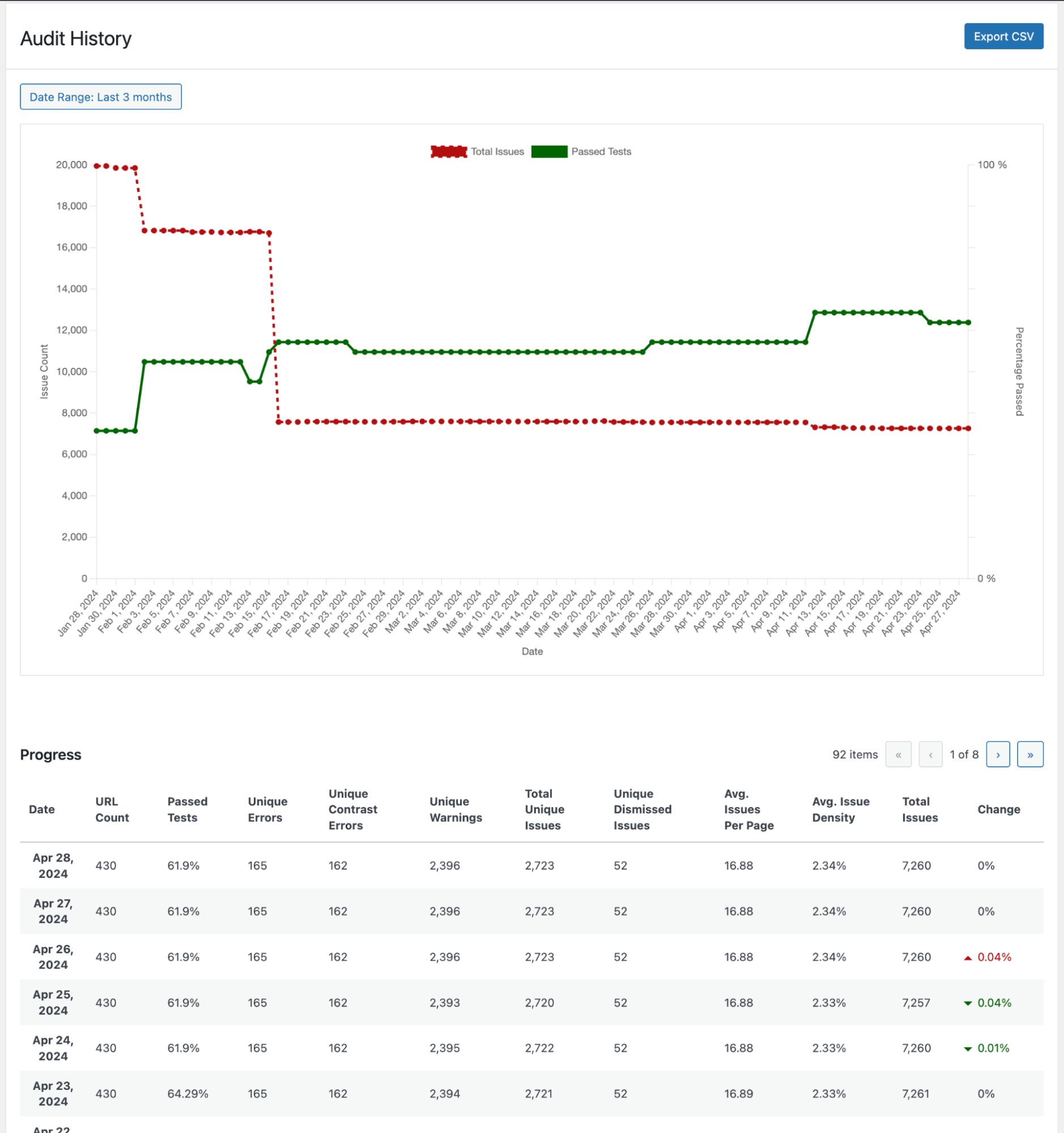
See and Report on Accessibility Changes
The Audit History add-on is a separate plugin included in Accessibility Checker Small Business and Agency Plans.
Once installed and activated, the plugin begins tracking key performance indicators (KPIs) related to accessibility. Monitoring these numbers can help you track improvements or identify problematic trends over time.
The plugin adds a WordPress admin page under the Accessibility Checker menu with a line chart showing the percentage of the passed tests and total issues each day. In addition to the line graph, there’s also a table with KPIs by date which can be exported as a CSV.
Quick Benefits
- Included free with Small Business and Agency Plans.
- Logs key numbers daily.
- Choose any date range for reports.
- Export reports to CSV.
How Audit History Helps
Whether you’re working on a single website for your employer or an agency building and maintaining websites for clients, having a history of accessibility changes over time is key. Here’s why you should install Audit History today.
- More easily report on and show progress during remediation.
- Quickly spot issues from plugin updates or content changes.
- Respond quickly to legal complaints with reports showing improvements.
What Audit History Tracks
Here are the KPIs tracked by the Audit History add-on:
- URL Count: The number of posts and pages Accessibility Checker has scanned.
- Passed Tests: This is a site-wide percentage calculated from the number of tests that have passed with no issues found out of the total number of tests.
- Unique Errors: A count of errors distinguished by each unique code snippet. Example: If something is in the header of every page on a 10-page website, it will only be counted once in this total.
- Unique Contrast Errors: A count of contrast errors found by each unique code snippet.
- Unique Warnings: A count of warnings found by each unique code snippet.
- Total Unique Issues: Sum of Unique Errors, Unique Contrast Errors, and Unique Warnings.
- Unique Dismissed Issues: Count of issues (by unique code snippet) that have been dismissed using the “ignore” feature.
- Average Issues Per Page: Calculated from the sum of errors, warnings, and contrast errors on each page divided by the number of posts and pages in the report.
- Average Issue Density: A percentage calculated from the ratio of HTML elements in the body tag to issues and the ratio of text characters to issues.
- Total Issues: Total issues on the site, including repeats of the same issue across multiple pages. Example: if something is in the header of every page on a 10-page website, it will be counted 10 times in this total.
- Change: The positive or negative change in the Total Issues site-wide, shown as a percentage.
These numbers are saved every 24 hours from when you activate the plugin. There are currently no settings for the Audit History plugin.
Audit History FAQs
The Audit History add-on is included with Accessibility Checker Small Business and Agency plans. Buy Accessibility Checker here. After purchase, the plugin will be available on the downloads page in your Equalize Digital account.
Customers who purchased Accessibility Checker Small Business or Agency plans before November 16, 2023, will need to complete a free “upgrade” of their license key in order to see the Audit History add-on in their dashboard. We will send instructions on how to do this or you can contact support for assistance.
No, the Audit History add-on does not work with the free version of Accessibility Checker downloaded from our website or available on WordPress dot org. It only works with a paid version of Accessibility Checker.
No. At this time, you must have a Small Business or Agency license to use the Audit History add-on and it is not available for purchase on its own.
No, the Audit History plugin can only show data from when it was activated. It must remain activated to continue saving daily reports.