This post is part of a series where we explain Web Content Accessibility Guidelines (WCAG), an internationally recognized standard for measuring website accessibility. For more posts in this series, visit our Web Accessibility WCAG 2 Knowledge Base.
In our ongoing series on WCAG guidelines for WordPress, we now turn our attention to an often-overlooked but crucial aspect of accessibility: captions for prerecorded video. While previous articles have covered making text, images, and even audio-only or video-only content accessible, WCAG 1.2.2 Captions (Prerecorded) addresses the needs of users who are deaf or hard of hearing. If your WordPress site features videos with spoken content—like tutorials, interviews, or product demos—captions are essential to ensure everyone can follow along.
In this article, we’ll explore what WCAG 1.2.2 requires, why captions are more than just a nice-to-have, common mistakes to avoid, and how to implement accessible video content using WordPress tools and best practices.
What is WCAG 1.2.2 Captions (Prerecorded)?
The Success Criterion 1.2.2 Captions (Prerecorded) (Level A) states:
Captions are provided for all prerecorded audio content in synchronized media, except when the media is a media alternative for text and is clearly labeled as such.
Web Content Accessibility Guidelines 2.2
In plain language: If you post prerecorded video content that includes audio—like speech, music, or sound effects—you must also provide captions. Captions are synchronized text alternatives that display spoken dialogue and important audio information directly on the screen.
This criterion ensures that all prerecorded videos with audio are accessible to users who are deaf or hard of hearing.
- Prerecorded video with audio: must include captions that reflect both speech and relevant sounds (like laughter, music, or alarms).
- Captions: should be accurate, timely, and easy to read, allowing users to follow along without relying on sound.
Article continued below.
Stay on top of web accessibility news and best practices.
Join our email list to get notified of changes to website accessibility laws, WordPress accessibility resources, and accessibility webinar invitations in your inbox.
Why does it matter for WordPress sites?
Let’s say you upload a video to your WordPress site or embedded a video from YouTube—maybe a walkthrough of your latest plugin or a recorded webinar—but skipping the captions: visitors with hearing impairments wouldn’t be able to follow the spoken content, losing access to key information.
WCAG 1.2.2 helps prevent this by requiring captions for all prerecorded videos with audio.
Captions are vital for people with hearing impairments, but they are also benefitial for many other people, including those who don’t identify as disabled. A 2025 survey from The Associated Press-NORC Center for Public Affairs Research found that about 4 in 10 adults under 45 use subtitles when watching TV shows or movies “often” or “always”. Younger adults are more likely to use captions than older adults, which may be attributed to their experiences of watching videos online. Many studies have found that online videos are watched without sound. Verizon Media reported as far back as 2019 that 69% of consumers watch online videos with sound off.
Captions make your media inclusive, allowing users to read along with dialogue and important sounds, and ensuring that everyone can engage with your content, regardless of their hearing ability.
How to meet this Success Criterion in WordPress?
If you publish prerecorded video content with audio—such as a plugin demo, a product walkthrough, or a recorded webinar—WCAG 1.2.2 requires you to provide captions. Here’s how to do it:
Requirements for caption files
Captions are synchronized text alternatives that display spoken dialogue and relevant sounds directly on the screen. A good caption track should include:
- Every word that is spoken in the video
- Meaningful non-speech audio (e.g., laughter, music, applause, alarms)
Captions help users who are deaf or hard of hearing follow along with your content. They also benefit users in noisy environments, those watching without sound, and anyone who prefers reading to listening.
Note: Timestamps, speaker identification, and sound effects can enhance clarity, but only accurate, synchronized captions are required to meet this success criterion.
How to create a captions file
If you create videos in-house, you can use web-based tools (for example, we use Descript) to automatically transcribe your audio and export a captions file (usually in .srt or .vtt format). These tools enable you to edit the text alongside the video, correct any transcription errors, and adjust the timing as needed.
Captioning videos does require a time investment, so if you don’t have the time to do this work yourself, the alternative is hiring a captioning vendor. Professional captioning services provide human-verified captions with fast turnaround times and can save you the effort of having to correct captions yourself.
Whether you create captions yourself or work with a vendor, ensure that they accurately reflect spoken dialogue, identify speakers, and describe meaningful sounds — that’s what makes them truly accessible and valuable for all viewers.
How to implement captions in WordPress
There are several ways to add captions to your videos in WordPress:
- Use a video player that supports caption files: Upload a caption file (typically in format) and associate it with your video using a player that supports captions. If you’re using the WordPress Video Block, you can add or remove a caption file using a button in the block toolbar. See documentation for the video block.
- Use the Able Player WordPress Plugin: This free WordPress plugin supports captions, transcripts, and audio descriptions. It works with media hosted on or off your site and allows users to toggle captions on and off.
- Upload videos to platforms with built-in captioning: If you embed videos from YouTube or Vimeo, make sure captions are enabled and accurate. You can edit or upload captions directly on those platforms.
- Add captions manually: If your video player doesn’t support caption files, you can overlay captions using video editing software before uploading, or include a synchronized transcript below the video as a fallback (though this doesn’t fully meet 1.2.2 requirements).
By captioning your prerecorded videos, you not only meet WCAG 1.2.2 but also improve engagement, comprehension, and SEO—making your WordPress site more inclusive and effective for all visitors
WCAG 1.2.2 Exceptions
There are a few scenarios where WCAG 1.2.2 Captions (Prerecorded) is not required:
- Purely sensory media: If the video’s purpose is purely sensory (e.g., a visual pattern meant to be seen or an audio tone meant to be heard), and it doesn’t communicate meaningful content, captions aren’t necessary. In this case, you should just provide a written description of the video as an alternative.
- Live video content: If you’re streaming a live event or webinar through your WordPress site, captions aren’t required under this criterion. Live captioning is addressed in later success criteria.
- Decorative video with audio: Media that’s purely decorative, like ambient background sounds or abstract visuals with incidental audio, doesn’t need captions, as long as it’s not conveying essential information.
Testing 1.2.2 Compliance in WordPress
1. Identify prerecorded video with audio
Review your WordPress site’s pages and posts for embedded videos—whether hosted on YouTube, Vimeo, or uploaded directly. Focus on media that includes both visuals and audio, such as tutorials, interviews, or product demos.
To streamline the process, use tools like Accessibility Checker Pro to scan your site and review reports such as “A Video is Present”.
Create a list of all videos that contain spoken content or meaningful sound.
2. Check for captions
For each video with audio, confirm that captions are available and meet the following criteria:
- Include all spoken dialogue.
- Include meaningful non-speech audio (e.g., music cues, laughter, sound effects).
- Are synchronized with the video playback.
- Are easy to find and activate (either embedded in the player or clearly labeled).
If captions are auto-generated (e.g., on YouTube), review them for accuracy and completeness.
3. Verify caption accessibility in WordPress
Ensure that captions are:
- Provided in a supported format (e.g.,
.vtt) and properly linked to the video player. - Not burned into the video in a way that makes them unreadable or inaccessible.
- Available through a player that allows users to toggle captions on/off.
- Compatible with screen readers and keyboard navigation.
- Meet color contrast minimums.
4. Confirm exceptions
You can skip videos that fall into these exempt categories:
- Live streams (covered under later WCAG criteria).
- Decorative media that doesn’t convey meaningful information.
- Purely sensory content (e.g., ambient visuals or sound with no informational purpose).
5. Test with assistive technology
Use a screen reader like NVDA, JAWS, or VoiceOver to navigate your site:
- Confirm that captions are discoverable and usable during video playback.
- Ensure that the video player is operable via keyboard and that caption controls are accessible.
- Check that captions are announced or referenced appropriately by assistive tech.
Start Making Your WordPress Site Accessible Today
WCAG 1.2.2 Captions (Prerecorded) focuses on making video content with audio accessible on your WordPress site. By adding captions to videos—whether they feature spoken dialogue, sound effects, or music—you ensure that users who are deaf or hard of hearing can fully engage with your content.
Making media accessible doesn’t have to be overwhelming. Start with manageable steps, like enabling captions on embedded YouTube videos or uploading caption files for self-hosted tutorials. When you integrate captioning into your content workflow, accessibility becomes a natural and consistent part of your publishing process.
To make things easier, tools like the Accessibility Checker plugin can help you identify videos right from your WordPress dashboard. Every caption you add not only moves you closer to WCAG compliance—it also makes your site more inclusive, usable, and welcoming for everyone.